If you are looking for ways to claim WordPress website on Pinterest, here are 5 methods that you can try.
These methods will help you verify your website and get access to Pinterest’s analytics tools.
Why to claim a WordPress website on Pinterest anyway?
If you’re looking to boost your website’s reach, then Pinterest is one of the platforms you should consider.
With over 400 million active users, it presents a unique opportunity for businesses to showcase their products, services, and content to a broader audience.

Claim your website on Pinterest comes with several benefits, including:
Access to analytics
By claiming your website on Pinterest, you gain access to analytics that can help you track your website’s performance on the platform.
You can view metrics such as impressions, saves, and clicks, which can help you understand how your content is resonating with your audience.
Rich pins
Rich pins are a type of pin that includes additional information about your content, such as product prices, ratings, and availability.
Confirming your website on Pinterest allows you to enable rich pins for your website, which can make your content stand out and provide more value to your audience.
Website Credibility
When you confirm your website on Pinterest, it adds a level of credibility to your profile and content. It shows that you’re a verified source of information and can help build trust with your audience.
More traffic
By confirming your website on Pinterest, you make it easier for users to find your content on the platform.
This can lead to more traffic to your website and potentially more conversions if you’re promoting products or services.
Now here are four different ways to claim a WordPress website on Pinterest.
Claim with the Yoast SEO plugin
If you’re using the Yoast SEO plugin on your website, then confirming your website on Pinterest is a breeze.
Simply go to your Pinterest account settings, and click on the “Claim” option.
Then, select the “Claim website” option and choose the “HTML tag” verification method.
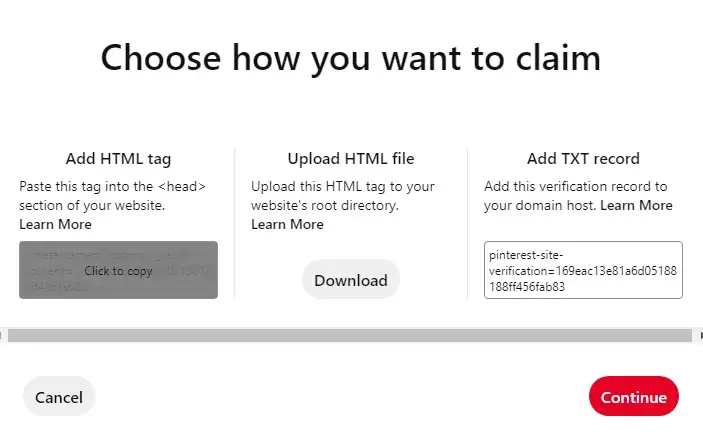
Copy the HTML tag provided by Pinterest and head over to your WordPress dashboard.
Go to the Yoast SEO plugin’s Settings>Site connections tab and paste the HTML tag in the “Pinterest” field.
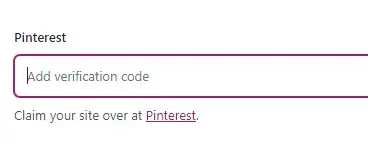
Save your changes and head back to Pinterest to complete the verification process.
Claim with RankMath SEO plugin
Another popular SEO plugin for WordPress is RankMath, and it also makes it easy to confirm your website on Pinterest.
Go to your Pinterest account settings and select the “Claim” option. Choose the “Claim website” option and select the “HTML tag” verification method.
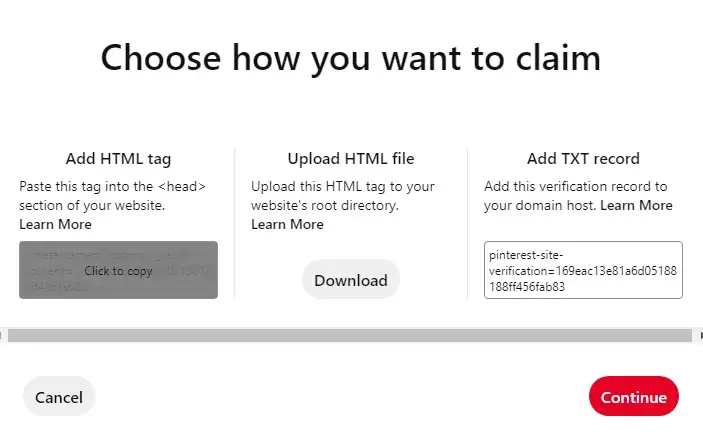
Copy the HTML tag provided by Pinterest and go to your RankMath plugin settings.
Navigate to the “General Settings” tab and scroll down to the “Webmaster Tools” section.
Paste the HTML tag in the “Pinterest” field and save your changes. Go back to Pinterest to complete the verification process.
Claim with the plugin Head Footer and Post Injections
If you’re not using an SEO plugin on your website, you can use the Head Footer and Post Injections plugin to claim your website on Pinterest.
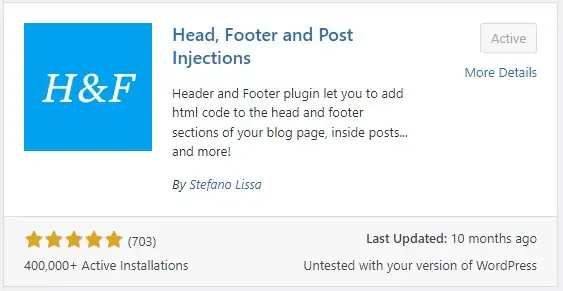
Install and activate the plugin, then go to your Pinterest account settings and select the “Claim” option.
Choose the “Claim website” option and select the “HTML tag” verification method as we did before.
Copy the HTML tag provided by Pinterest and go to your WordPress dashboard.
Navigate to the “Settings” tab and select the “Header and Footer Code” option.
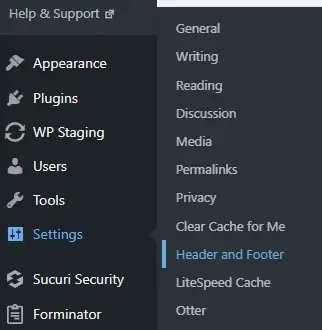
Paste the HTML tag in the “<Head> page section injection” section and save your changes.
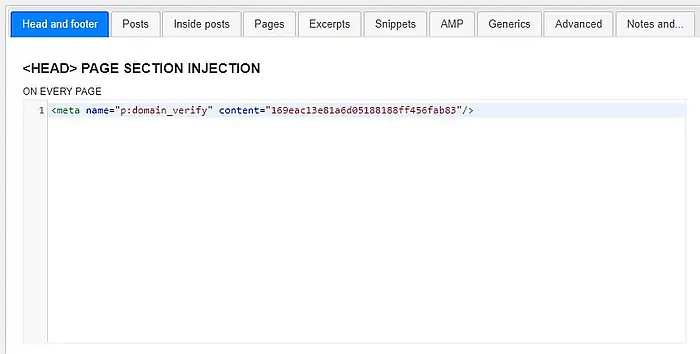
Go back to Pinterest to complete the verification process.
Claim with TXT on the server
If you prefer to confirm your website on Pinterest manually, you can use the TXT method.
Go to your Pinterest account settings and select the “Claim” option.
Choose the “Claim website” option and select the “Upload an HTML file” verification method.
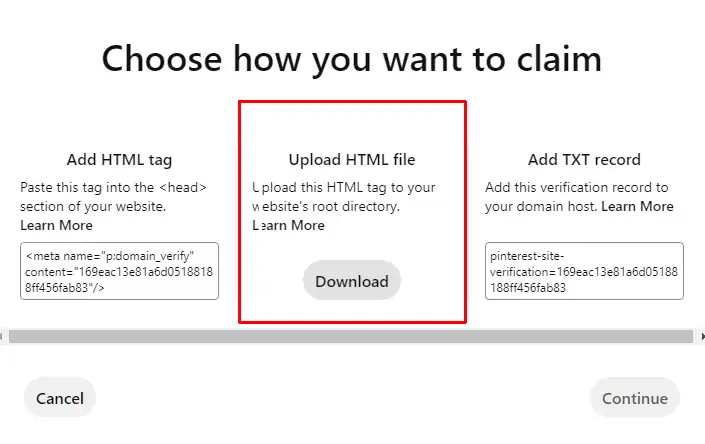
Download the HTML file provided by Pinterest and upload it to your website’s root directory using an FTP client.
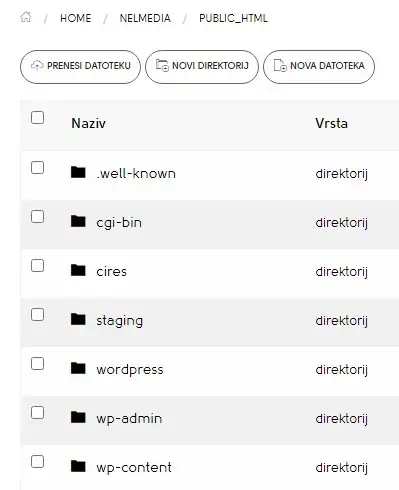
Then, create a new TXT file in the same directory and name it “Pinterest-domain-verification.txt”.
Copy and paste the verification code provided by Pinterest into the TXT file and save your changes.
Go back to Pinterest to complete the verification process.
Claim WordPress website with DNS records
- First, log in to your Pinterest account and click on the three dots in the top right corner of the screen. From the drop-down menu, select “Settings.”
- Scroll down to the “Claim” section and click on the “Claim” button next to “Website.
- Select the “Add TXT record” option to claim your website using DNS verification.
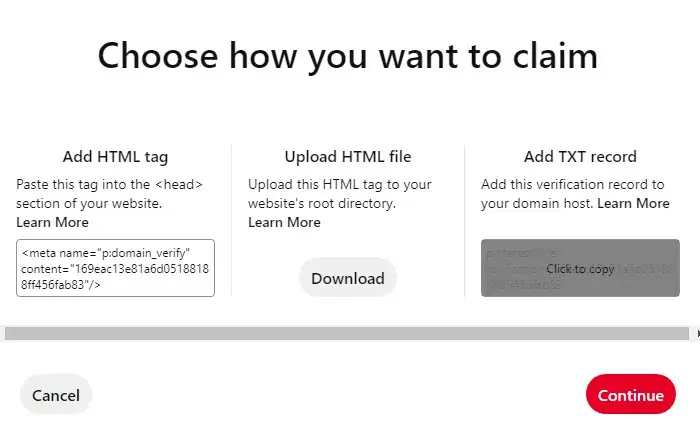
- Copy the code to your clipboard.
- Next, you’ll need to access your WordPress website’s DNS settings. This can usually be done through your hosting provider’s control panel or domain registrar’s website.
- In your DNS settings, create a new TXT record with the name “Pinterest-domain-verify” and paste the code you copied from Pinterest as the value.
- Save the changes to your DNS settings.
- Go back to Pinterest
Completing the process
Whichever of the five ways you choose to insert the code into your WordPress website, you must return to Pinterest to confirm it.
Continue from the panel where you downloaded the code by pressing the Continue button.
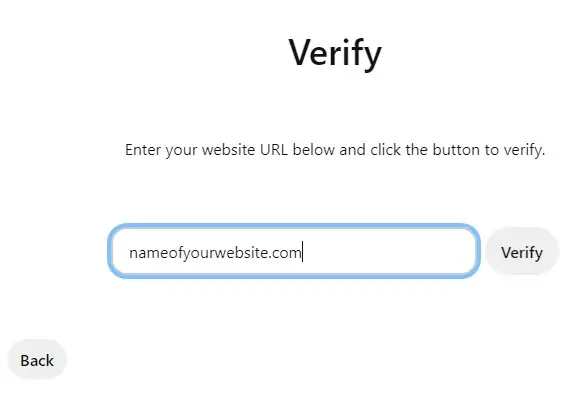
On the opened Verify tab it is necessary to enter the URL of your website and press the Verify button.
You can expect three types of messages:
- Verification failed
- Verification succeed
- Verification in progress
If verification fails then you need to check all steps one more time and try to verify again.
If you get the message “Verification in progress” then you will receive a message on your email address when verification is complete.
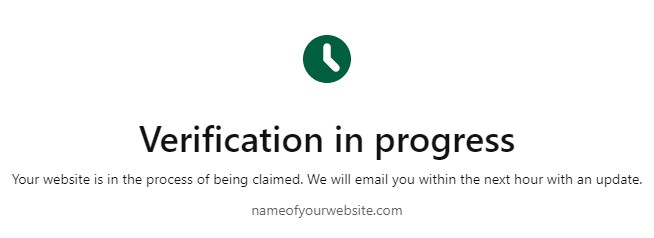
Conclusion
In conclusion, confirming your website on Pinterest is an easy process if you follow my instructions.
If you have any problems with the procedure, please ask a question in the comments at the bottom of the post.

