
How to Activate Google Analytics 4?
In this guide, we will explain the steps to enable Google Analytics 4 for your online store.
Similarly, analytics can be activated for your YouTube channel, blog, or website.
What Is Google Analytics 4?
Google Analytics 4 (GA4) is a new version of the popular tool for analyzing websites and mobile applications developed by Google.
This version brings significant changes compared to the previous version, known as Universal Analytics.
It constantly updates data and tracks the number of visits, the user’s country, how much time they spent on your site, the terms that led them to you, and more.
You can have up to a maximum of 99 different analytics active.
The procedure for adding analytics to the web store will be described here.
What Are the Advantages of the New Google Analytics 4?
As you know, the activation of the old Universal Analytics was described here before.
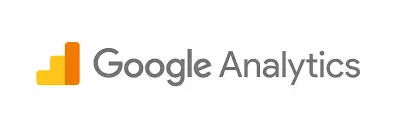
But Google has developed completely new analytics in line with new data tracking requirements and introduced the new Google Analytics 4.
GA4 stands out for several key features:
- Events as the center of analysis: Instead of focusing on tracking pages, GA4 focuses more on tracking events and user interactions on the website or in the application. This allows for a deeper analysis of user behavior.
- Cross-device tracking: GA4 better tracks users who switch between different devices (e.g., from a mobile device to a desktop or vice versa), providing a more comprehensive picture of how users interact with your digital content.
- Enhanced e-commerce tracking capabilities: GA4 brings improved tools for tracking user behavior in e-commerce, including tracking steps in the purchase process and analyzing the success of campaigns.
- Unique identifiers: GA4 uses unique user identifiers to track their activities across multiple platforms and devices. This can help better understand the overall user behavior.
- Privacy focus: GA4 is developed with an emphasis on user privacy protection and compliance with regulations such as GDPR. This includes tools for managing user tracking and data collection.
- Improved reporting: GA4 brings a new reporting interface that makes it easier to interpret data and analyze user behavior.
How to Activate Google Analytics 4?
To start the activation, you need to go to the Google Analytics 4 website.
There, you need to sign in, and if you have a Gmail account, you will be offered to sign in with your existing Google account.
Once you’ve done that, you will be offered the Setup for Free option.
Activation of GA4 is completely free.
If you already have analytics open for something else, then you need to go to Admin in the bottom left corner and press +Add account.
Any way you choose will open a window like the one in the picture.
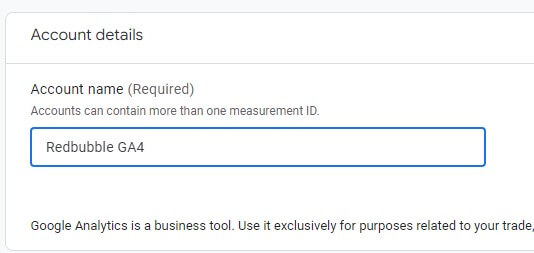
In the Account details field, enter the name that will always indicate what the analytics is about.
We have put the label Redbubble GA4 here because we are creating analytics for the Redbubble store.
Account Data Sharing Settings
Here, you also need to select data-sharing options from your account.
You can check all four options if you want Google experts to have access to service improvement and technical support.
Confirm this by pressing Next.
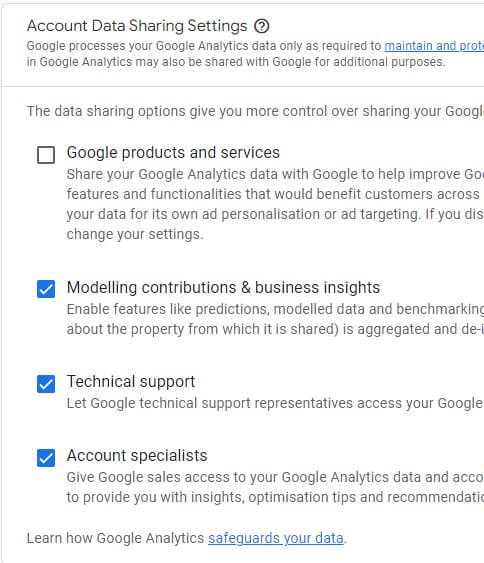
Create a property
By pressing Create a property, you enter the name of your property.
We used the same name for orientation as when opening the account.
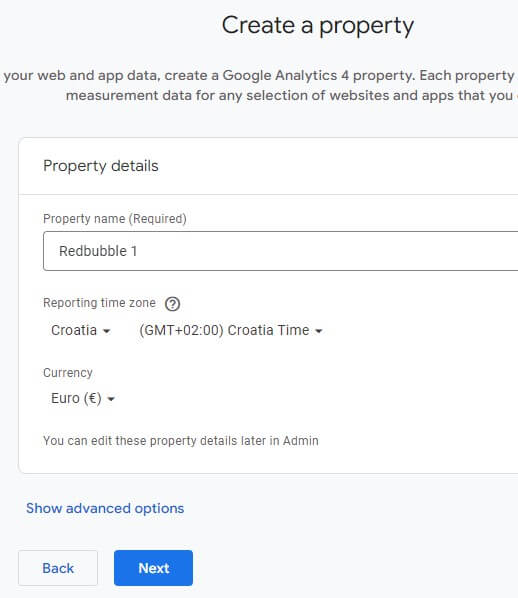
Under Reporting time zone, choose your country, and your time zone will automatically be displayed on the right side.
Under Currency, choose your currency. We chose the Euro.
Finally, press Next.
Describe your business
Here, enter brief information that analytics needs to know about your business: The category your business belongs to, the number of employees, and the analytics you want.
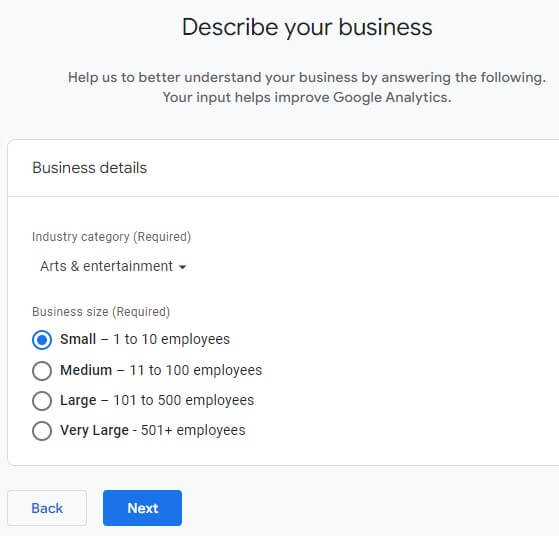
If you’re not sure, mark it as shown in the picture and press Next.
Choose your business objectives
These options will show analytics the objectives you will try to achieve with it.
You can mark lead generation, increased sales, brand presentation, and user behavior research.
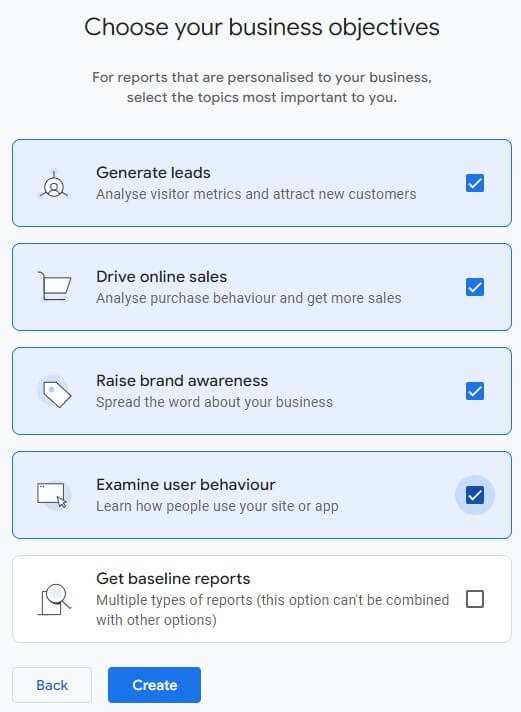
Press Create.
A window will open where you must confirm that you agree to Google’s terms of use.
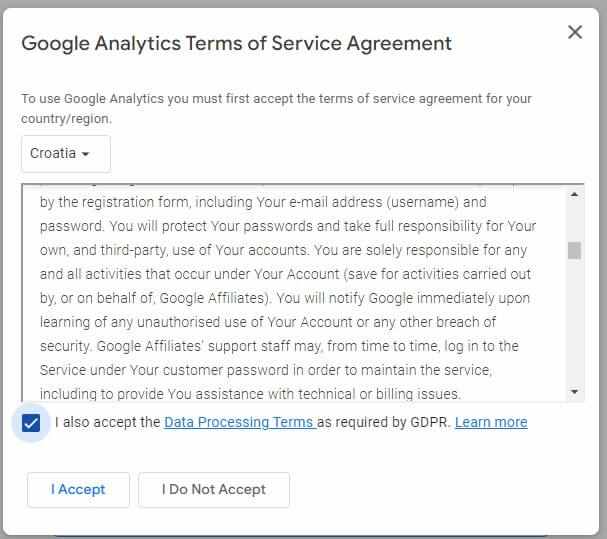
By accepting this, you have finished creating the property, and automatically, a window with analytics installation options will open.
Connecting GA4 To Your Store Or Website
Although we defined Google Analytics 4, we need to install it on the place we want to track.

The easiest way is through various add-ons for specific platforms.
For WordPress, these are the Site Kit plugin, Monsterinsights plugin, and WooCommerce as well as add-ons for Shopify stores and Wix.
You can also install it by adding code to the WordPress theme.
We will describe this process and more ways to customize the code soon.
So if there is no add-on for your platform, you can add the code manually.
When you open the Right Install manually option, you will see a short code that needs to be transferred.
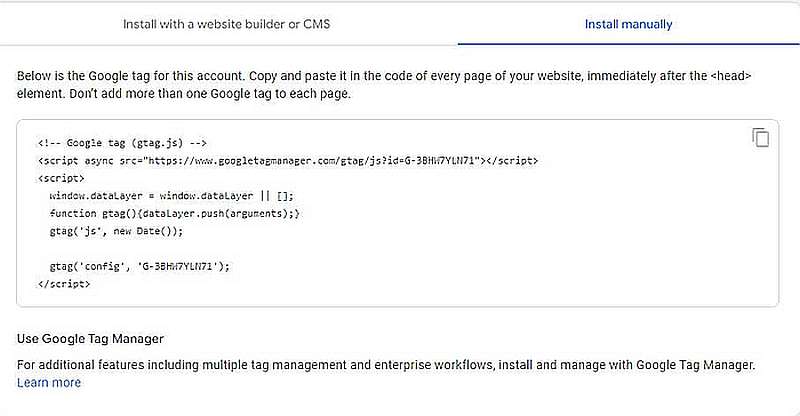
Since many services are already set up for GA4 installation, sometimes you will only need the measurement ID, i.e., just the analytics code.
When you close the previous window, find this number in the upper right corner.
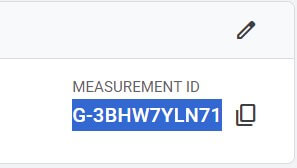
It is enough to write or copy and paste this number and write it in the designated place.
For example, the Blocksy WordPress theme has a designated place to enter this number.
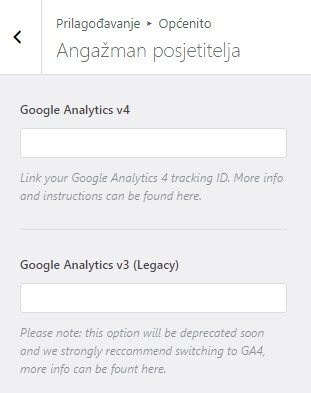
Our Redbubble store has the same option.
You can find it under Dashboard>Google Analytics.
However, even though almost everyone is transitioning to the new analytics, this store still has an option only for the old Universal Analytics.
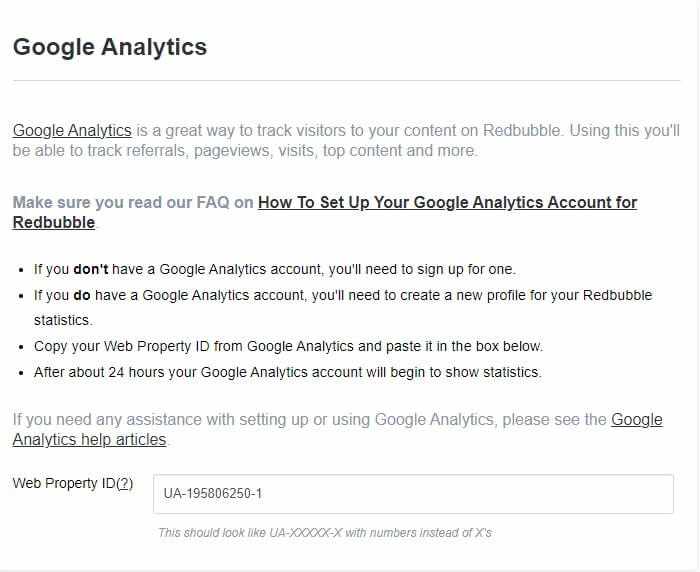
We are in contact with Redbubble, and as soon as this option is integrated, it will be announced.
How can I verify if Google Analytics 4 is properly functioning?
When you are done, a short check is needed to show if everything is working correctly.
Connect via mobile to the place where you set up analytics.
On your computer, open GA4 analytics and select the Reports>Real-time option.
You will see at least one user, which is you.
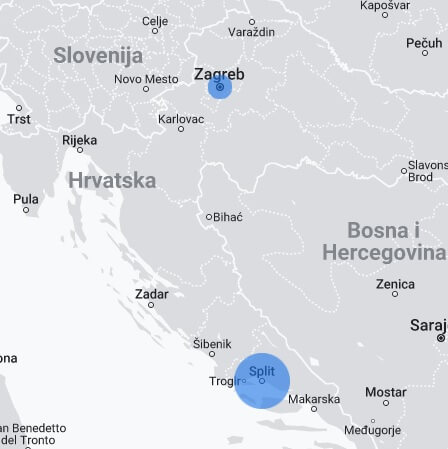
If the test passes, expect the first data from GA4 in 24 hours.
Frequently Asked Questions
Conclusion
This new Google Analytics 4 has many advanced capabilities, and we will dedicate an additional post to defining advanced parameters to further explore its capabilities.
We believe that the selected options will be sufficient for the majority of users.
We hope the article was clear, providing a comprehensive guide on how to activate the new Google Analytics 4.
Any questions, please feel free to ask in the comments below.

Get the latest news!
Take a second, join our community, and discover the latest strategies and proven methods for earning extra income on the Internet.
