
Master Amazon Kindle: Unleash Profit by Selling Your Ebooks
In this topic, we bring you a step-by-step guide on creating a profile and selling e-books on the Amazon Kindle platform.
What is Amazon Kindle?
The Amazon Kindle platform for selling e-books is known as Kindle Direct Publishing (KDP).
KDP is a platform developed by Amazon to allow authors and publishers to easily publish their e-books and sell them through Kindle devices and applications.
This platform enables authors to independently control the process of publishing, distribution, and sales of their e-books, providing them with a higher degree of independence and the opportunity to reach a global audience.
The process of selling an e-book on the Amazon Kindle platform is relatively simple.
Here are detailed steps to follow to sell your e-book through the Amazon Kindle (Kindle Direct Publishing) platform.
Preparing the E-Book
First, you need to write, edit, and format your e-book in the appropriate format.
Detailed instructions on writing e-books can be found in our past blog posts:
How to write an e-book in Canva?
How to write a low-content e-book?
For those who are new to the concept of e-books, some basic terms and formats can be found here:
E-book: Guide to Digital Books
Registration on Kindle Direct Publishing
First, you need to create your profile on the Kindle Direct Publishing service.
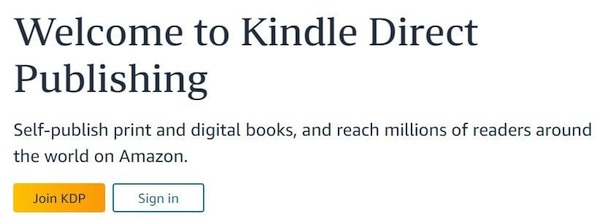
Entering basic information
At the beginning, you enter basic information.
Here you must enter your name, email address, and password twice.
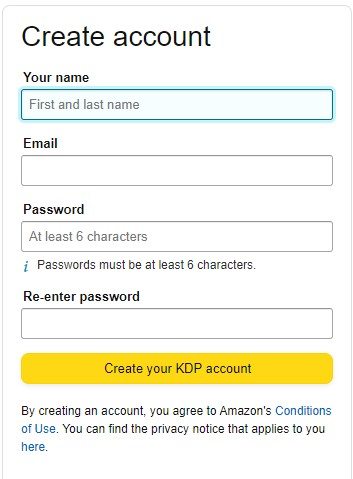
You will receive an email with a link to Amazon KDP to confirm that the email address is correct.
Entering additional information
After providing basic information, you will be asked to submit author information (or publisher information if you represent a company).
First, determine whether you are an individual or a company.
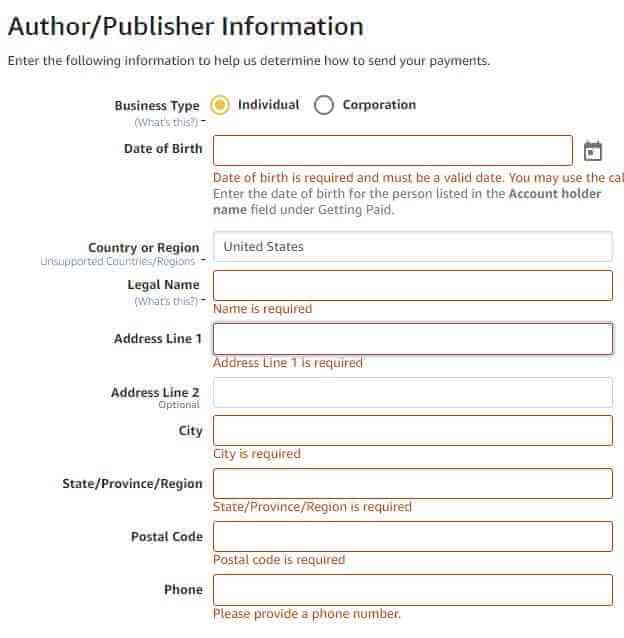
After that, you enter your date of birth, country, name and surname, street, city, region, postal code, and phone number in order.
It is important to enter the mobile number correctly because you will receive a verification code on it.
The platform has automatic 2FA verification, and whenever you access it, you will need to enter the code you read on your phone.
Entering payout information
Under the payout option (Getting Paid), you must enter the name of the country where the bank is located.
After that, enter the name and surname of the account owner (Account holder name), IBAN (read from the card), and BIC code.
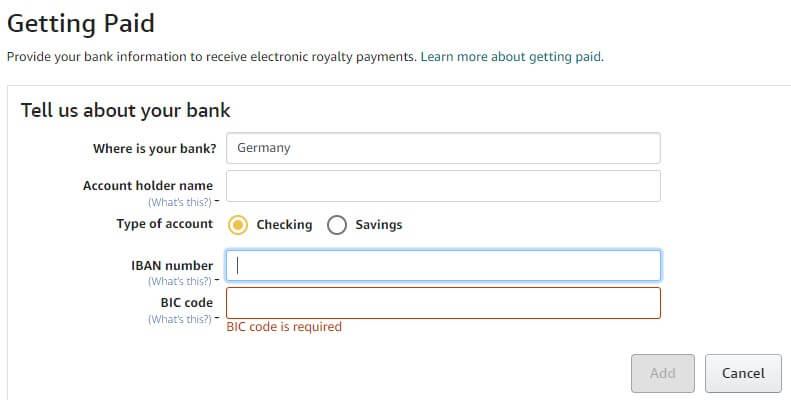
The BIC code is also called the SWIFT code in some countries.
You can find it on your bank’s website.
United States citizens will also have the option of checks where they additionally enter the routing number.
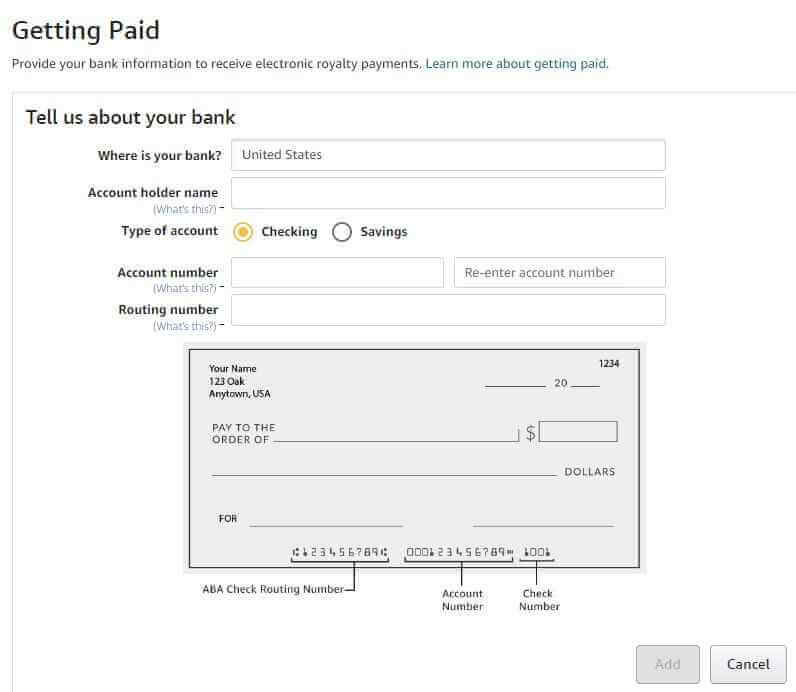
You can enlarge some pictures by clicking on them.
Tax Information Interview
On your profile, there will be a section where you need to enter tax payment information.
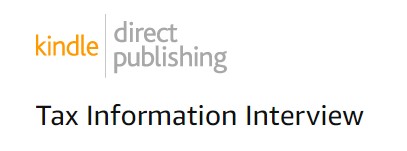
TIN
Here you will enter your TIN.
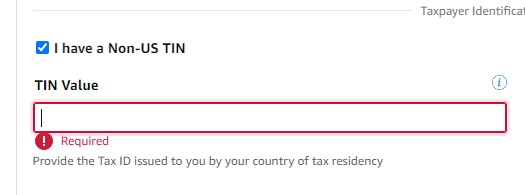
If you are not a US citizen, you will check the option to have a non-US TIN.
The program will automatically accept your TIN (if it is correct) and offer you to sign a digital document.
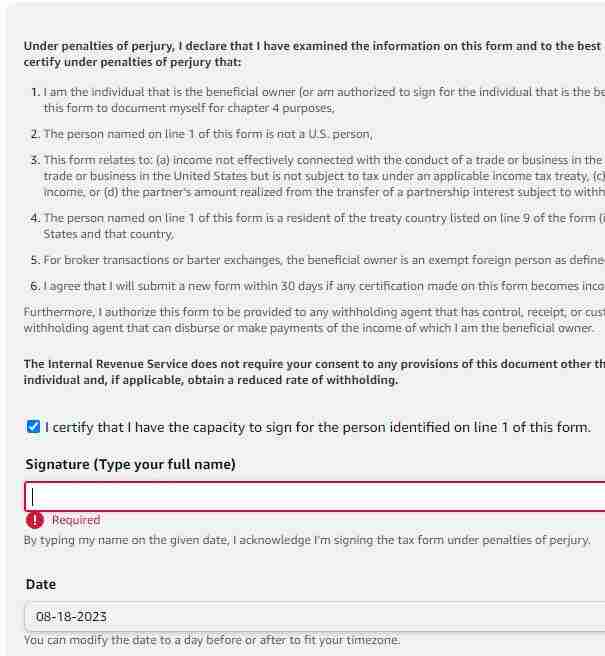
You need to sign on it, i.e. enter your first and last name (the one you used to log in to your profile).
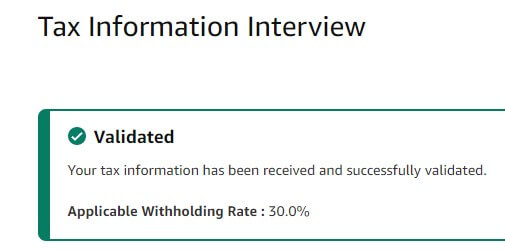
This would complete the tax payment-related data.
We have a complete post in preparation that will be related to tax payments.
In it, we will publish important information related to tax payments on Amazon, and tax collection based on data from our Tax Administration.
E-book Publishing Process
If you already have a profile on Amazon, the publishing process will start here.
As you can see, it consists of creating, editing, and publishing.
The process starts by pressing the “Create” button.
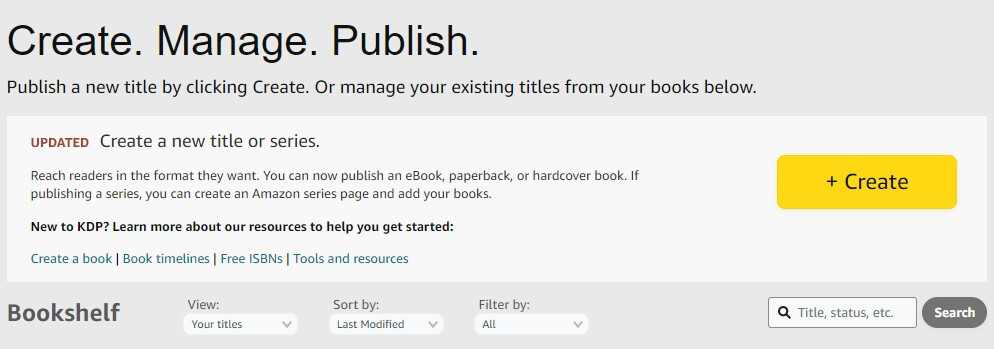
What do you want to create?
You will be offered four options from which you must select one.
- Kindle eBook: This is the basic format for e-books on the KDP platform. The Kindle eBook format allows authors to optimize their books for reading on Kindle devices and applications. This format supports dynamic text adjustment to screen size, font changes, and similar features that make reading on different devices easier.
- Kindle Paperback: This format allows authors to print their books as physical copies. We will choose this option. So Amazon will print the e-book and deliver it to the buyer.
- Hardcover (Tvrdi povez): “Hardcover” is a format for physical books characterized by sturdy and durable covers. You can use this for a series of e-books you have already published. Currently, this function is in beta testing.
- The Series page page will relate to creating a series of books on the same topic.
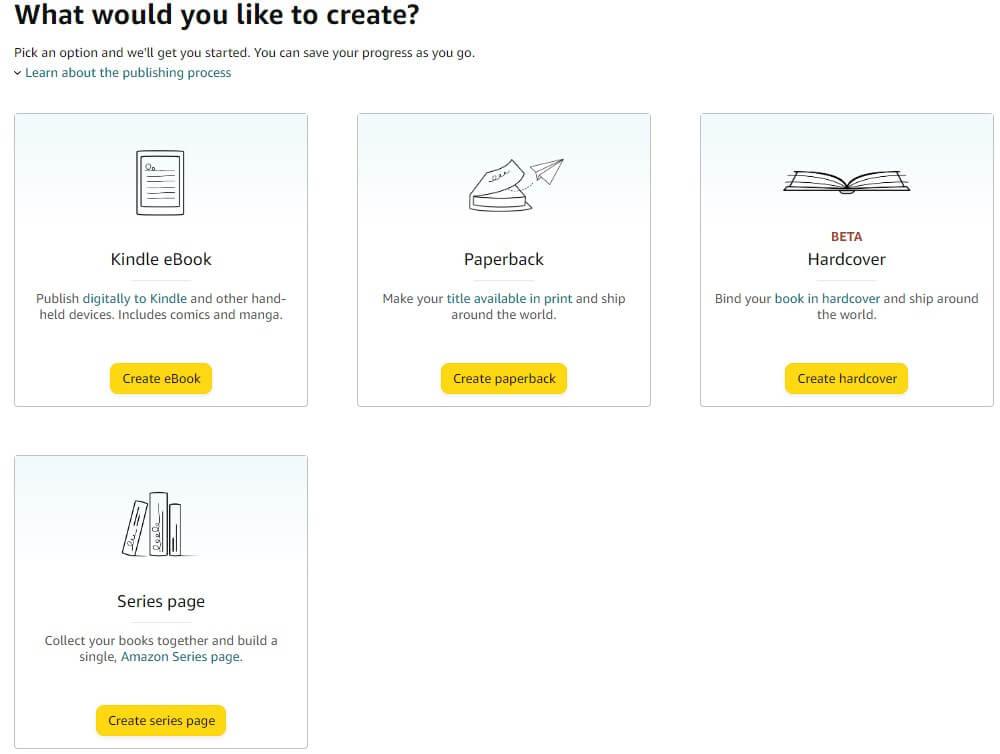
Language of publication
The Language option is used to define the language of the book to be published.
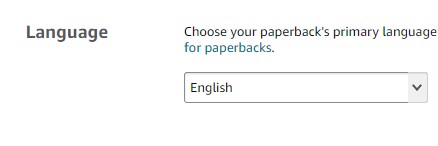
If you write in a language that is not supported, you can still publish such a book, but the description must be in one of the supported languages.
Book Title
Under Book Title, enter the title of your book.
Here you can also write a subtitle, but for our short book, this is not necessary.
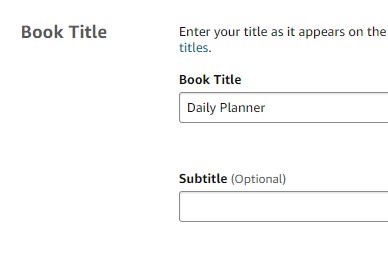
The title must match the one you created when creating the e-book.
Series and Edition Number
Under Series, mark the series (if there are more) but this is not necessary for books with little content.
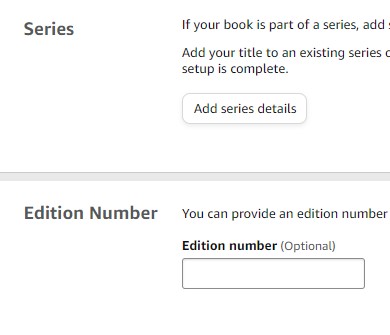
Edition Number marks different editions of the same book.
For example, you added new data to some editions and supplemented the content, so you will inform your customers that an improved and expanded version of your edition has appeared.
For our purposes, we don’t specify anything here.
Author
The author field requires entering the name and surname of the author.
Under the prefix, you can specify the name of the author group, the name of the publishing house, or an expression used for branding purposes.

Description
The description is a textual description of your book.
We must note that this description is extremely important.
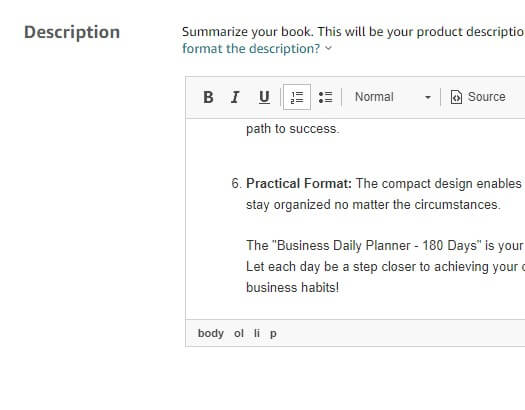
In it, write what your book is intended for, how many pages it has, and what you can find in it.
Your potential buyers should be well-informed about what they are buying.
Publishing Rights and Primary Audience
Under Publishing Rights, indicate that you have all the copyright for publishing.
The second option, “Public domain work,” refers to books that have lost copyright or the author has made them publicly available.
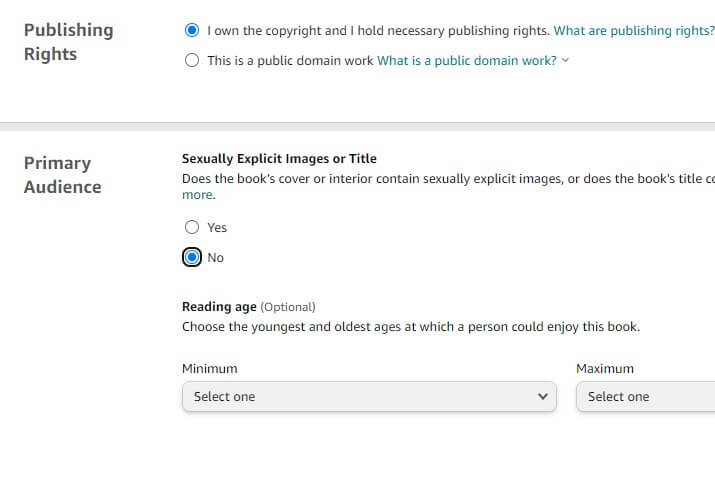
Under Primary Audience, indicate whether the book you are publishing is only for adults, i.e., age-restricted.
Primary Marketplace and Categories
Primarily, the marketplace is the selection of the primary market.
If your customers are mostly from the EU, you can also choose Amazon.de, located in Germany, as the primary market.
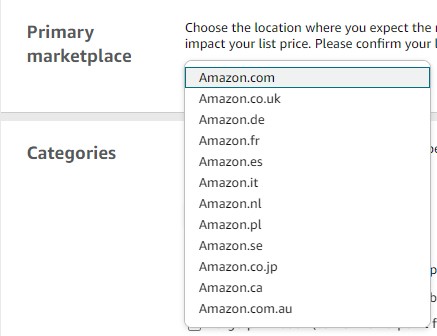
Under Categories, you must determine the main and two subcategories.
This, of course, depends on the type of book.
We selected Business and Money as the main category because we are putting a daily business planner up for sale.
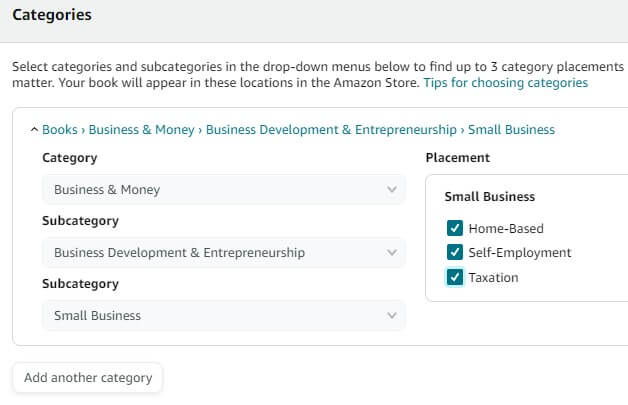
Once you have chosen the desired categories, Placement will be additionally displayed to you where your book will be placed.
Mark all that you think applies to the content of the book.
Right after that, you must indicate whether it is an e-book with little content or not.

Keywords
Keywords, of which there are seven, are terms by which customers will find you.
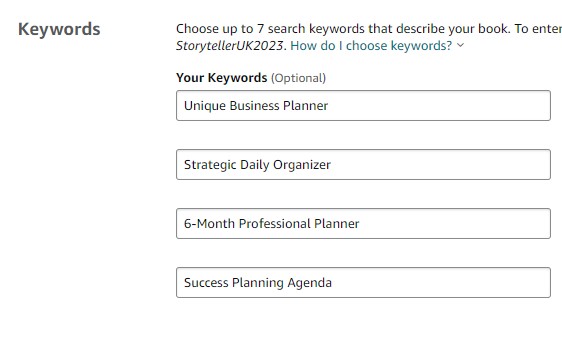
We described how we came up with these keywords when creating a book.
Paperback Content
Print ISBN
After entering the information about the content of the book, we must also define the content inside.
The first in line is Print ISBN.
ISBN (International Standard Book Number) is a unique identifier used to recognize books.
This number allows the unique identification of each book and facilitates tracking, sales, and distribution of books worldwide.
ISBN is used to differentiate books with the same title, author, or edition.
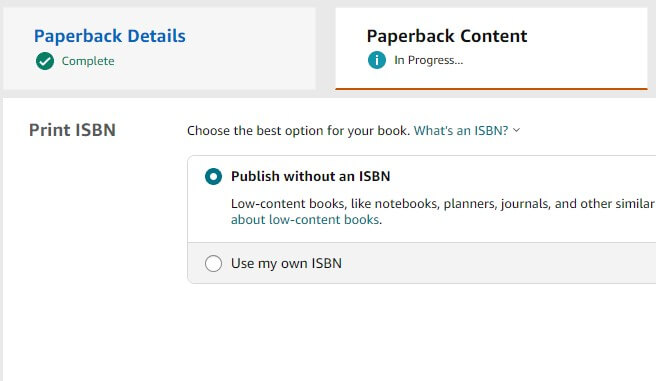
We do not use it because it is not used for books with little content.
Publication Date
Under Publication Date, write the publication date of the book.
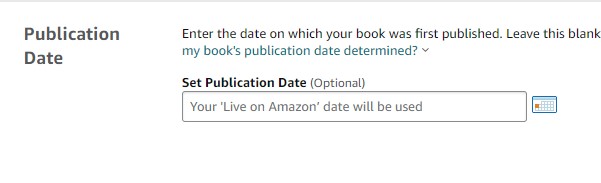
If you don’t write anything, Amazon will use the date when the book was approved for publication.
Print Options
Under book interior printing options, we chose the option we used when creating a black-and-white interior with white paper.
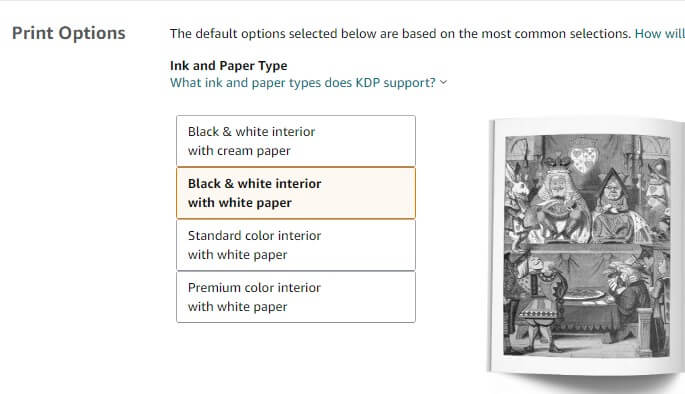
So, the book will have white sheets with a black and white interior.
You can choose color sheets as well as color images and texts, but that will make the book with little content more expensive and less attractive to a large number of users.
Here we still have to determine the size, which is the same as when writing the book, 6×9 in.
We marked Bleed because the book had excess material that was trimmed during production.
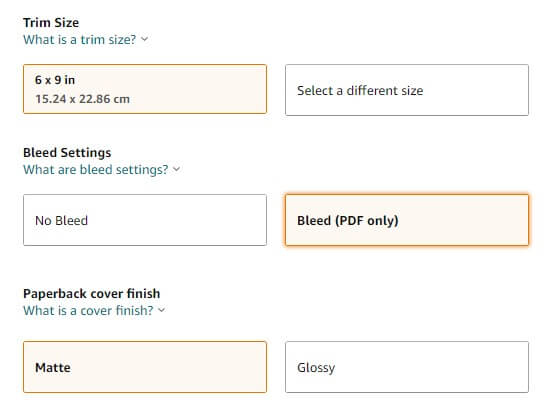
The paperback cover finish is the appearance of the book cover.
Matte is the normal standard look, and Glossy will have a certain shine, somewhat waterproof.
Manuscript
Manuscript is the place to enter the interior of your book.
When creating an e-book, we took two files.
We uploaded the one that starts with “paperback interior.”
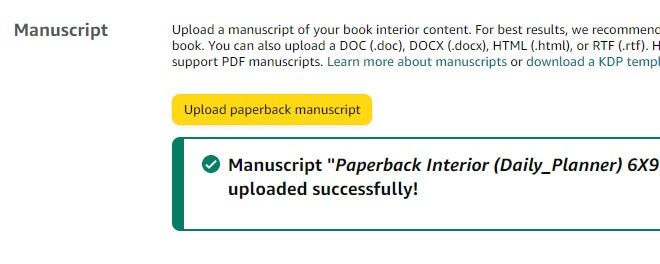
Book Cover
We continue with uploading the book, and under Book Cover, we upload the file with the content of the book cover.
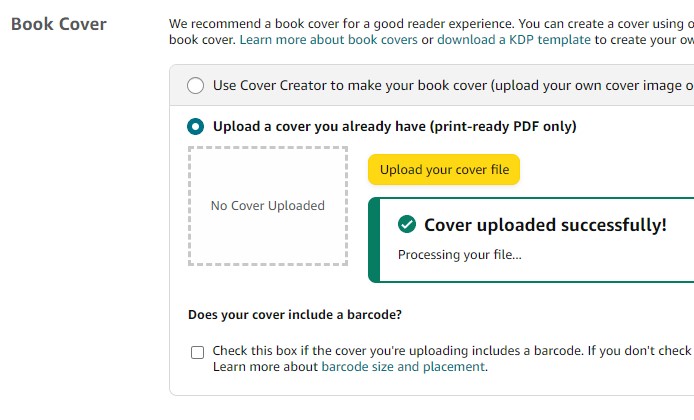
There is also the option to use the book cover creator if you have your cover image, but we do not use this option.
Print Preview
The print preview will serve to review everything once again and correct errors if any.
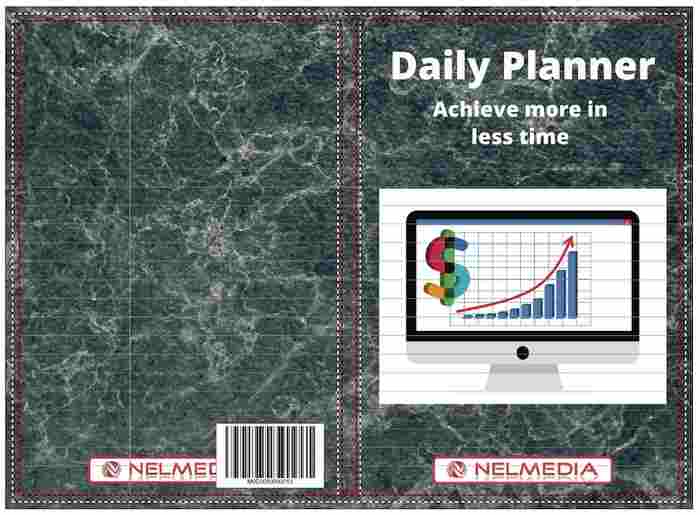
As you can see, here we made a mistake because the logo is covered with a barcode, so that needed to be changed.
Summary
On the Summary panel, all the data you have defined so far will be displayed, as well as the print book price.
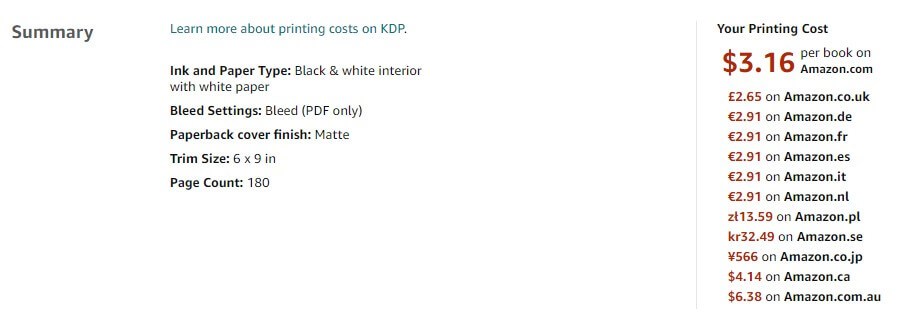
Paperback Rights & Pricing
We have come to the last part where we determine the rights and the price of the book.
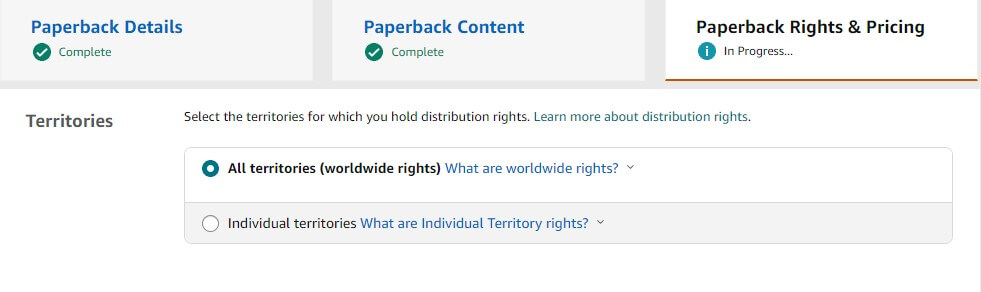
This is similar to what you previously marked, and you must additionally determine if you do not want the book to be present in some markets.
Here you will see which primary market you previously marked.
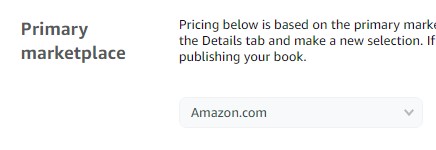
Depending on the market primary market, printing costs for the primary market, as well as for all other markets, will be marked.
It is up to you to define the price under the List Price option.
You will also see that the minimum price you cannot go below is already defined.
You must enter your price.
We recommend that if this is your first e-book, the price should be lower to start the sales faster.
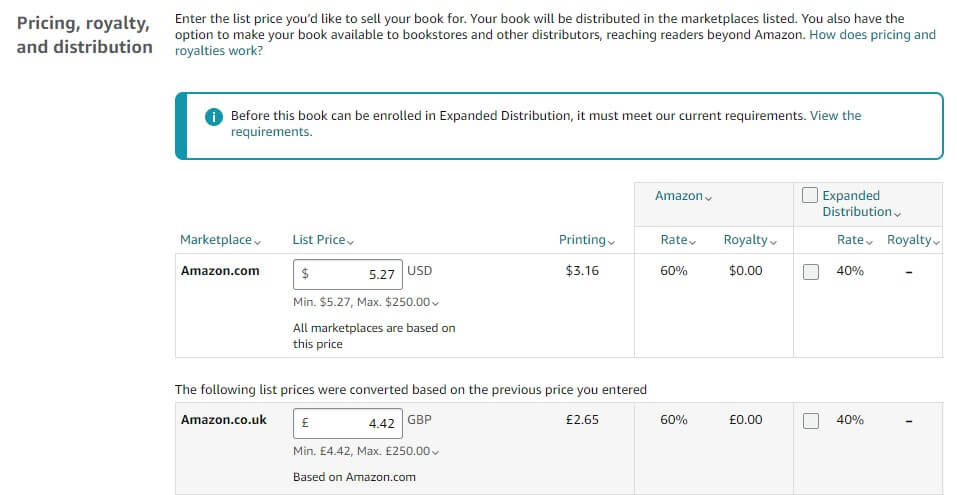
When you have defined the price, for the main market as well as for all others, you will see the print price and the Rate percentage of your earnings.
Royalty is the amount of money paid to the author or copyright holder as compensation for the use of their intellectual property, but it is not determined here.
You can mark Extended Distribution if you want your books to be sold not only on Amazon but also through various private publishers.
The income from such sales will be 20% lower because the publisher who does this type of sales will charge for it.
Finalization
In the end, you will be notified that your e-book (if everything is okay with the review) will appear on the market within 72 hours.
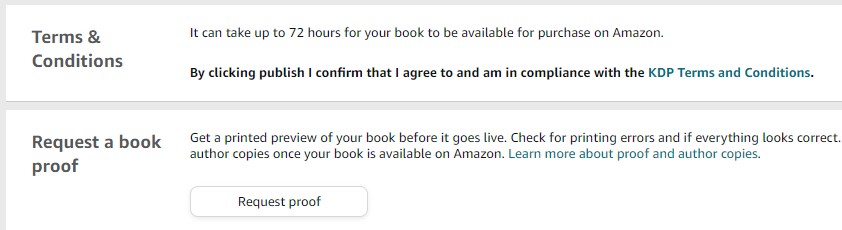
Although less content books may not require this option, for more serious works, through the “Request proof” option, you can order a copy of the finished book for review to see if it meets your expectations.
Save a Draft is an option to save everything you have defined so far.
Only the Publish button remains…

Congratulations, you have just published your first e-book!!!
Frequently Asked Questions
Conclusion
In conclusion, navigating the world of selling e-books on Amazon KDP can be a rewarding journey for aspiring authors.
The step-by-step guide we’ve covered provides a comprehensive overview, from setting up your profile to finalizing your book for publication.
Please leave questions and suggestions in the comments below the text.
Soon, a similar platform for selling e-books on the Google Store.

Get the latest news!
Take a second, join our community, and discover the latest strategies and proven methods for earning extra income on the Internet.
