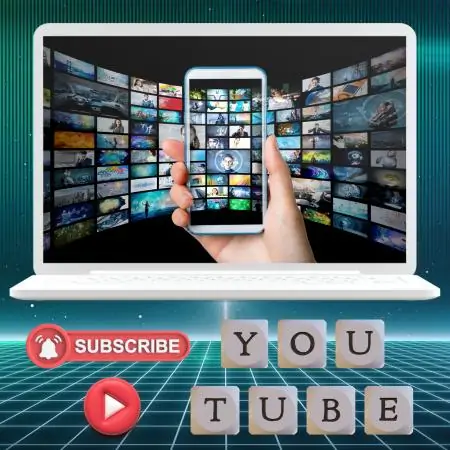
How to create a YouTube channel?
In this topic, we will describe how to create and customize a YouTube channel.
Introduction
Are you ready to embark on an exciting journey of sharing your passions, knowledge, and creativity with the world through your own YouTube channel?
Look no further! In this comprehensive guide, we will walk you through the entire process of creating a YouTube channel from A to Z.
From brainstorming channel ideas to optimizing your videos for maximum visibility.
Let’s make your YouTube dreams come true!
Creating Captivating Thumbnails and Titles
In the world of YouTube, the first impression matters.
Captivating thumbnails and titles are your best tools for attracting clicks and views.
Your thumbnail should be visually appealing, relevant to the content, and contain text or images that pique curiosity.
As for titles, they should be concise and descriptive, and include keywords that potential viewers may search for.
Creating High-Quality Videos with Low Investment
You don’t need a Hollywood budget to create top-notch YouTube videos.
With a little creativity, you can produce high-quality content using affordable equipment and resources.
Invest in a good camera, microphone, and lighting.
Even without such equipment, you can create good videos.
Remember, the quality of content and authenticity are more important than extravagant production.
Creating a YouTube Channel
We start creating the YouTube channel by finding the YouTube icon under Google Applications and selecting Create a channel from the options.
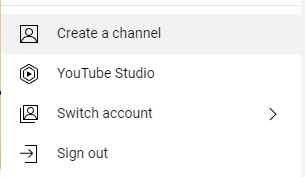
After that, we must give the channel a name.
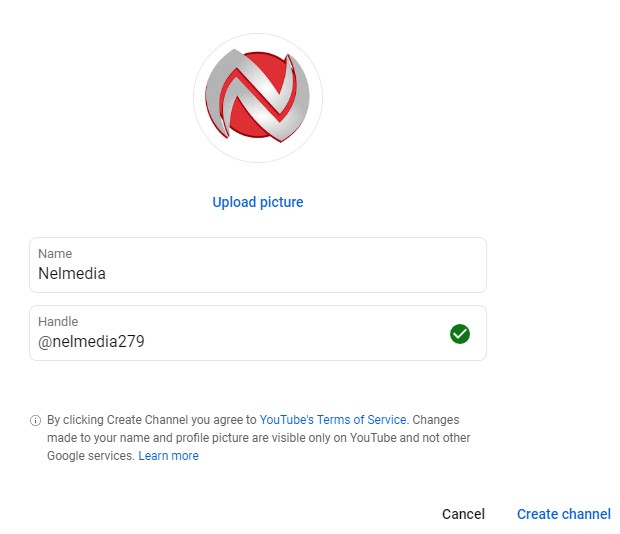
Right below the name, YouTube will suggest a username (Handle) that includes the “@” sign and the name you’ve written.
If the username is available, you can add some numbers behind it until a green checkmark icon appears.
By pressing Create channel, your channel is created.
But you also need to enter some basic information.
Find the Customize channel option in the top right corner to fully define the channel.
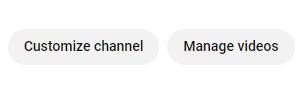
Entering Basic Information
Although you won’t be using these options right now, it’s good to know what they’re for.
Channel trailer and Featured video
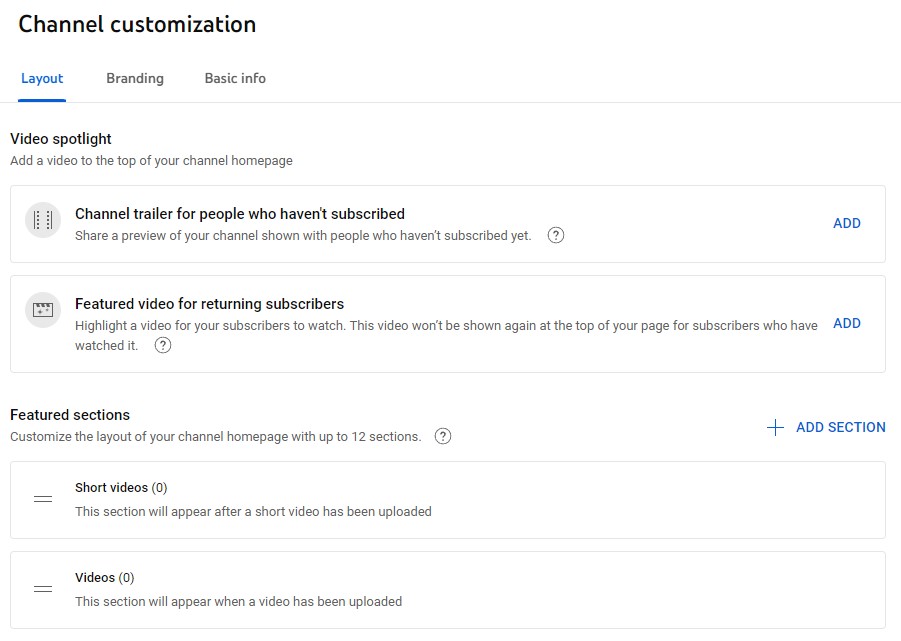
On a YouTube channel, the Channel trailer is a short video that serves as an introduction or presentation of your channel to new visitors.
The Featured video for returning subscribers is video content on your YouTube channel that is specially selected or marked to be displayed to your existing subscribers when they revisit your channel.
This video is usually automatically shown to subscribers when they visit your channel, reminding them of your content or directing them to the latest, most important, or most popular content on your channel.
This is the first video many viewers will see when they first visit your channel.
Channel Branding
Under the Branding section, you’ll define the elements that will make your channel recognizable.
- A picture will be your image or logo with a minimum resolution of 98×98 pixels in PNG or GIF format.
- The YouTube channel Banner image will be the channel’s cover image with dimensions of 2048×1152 pixels, preferably in PNG or JPG format.
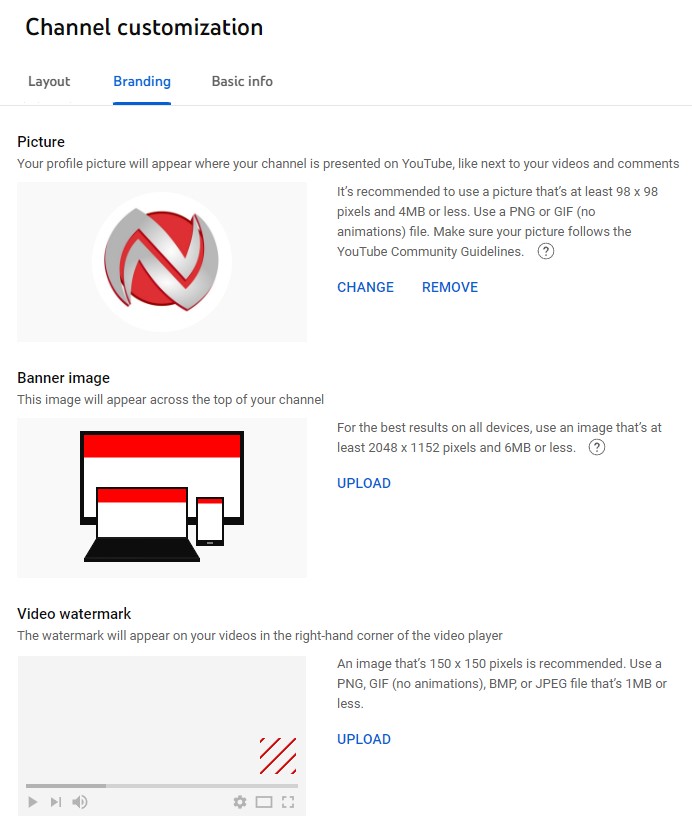
- The video watermark will be an image of 150×150 pixels. If you upload it, it will be displayed in the lower right corner. It will serve as a kind of watermark to protect your movies from copying.
Basic Information
Under Basic info, you’ll see the channel name and username you defined earlier.
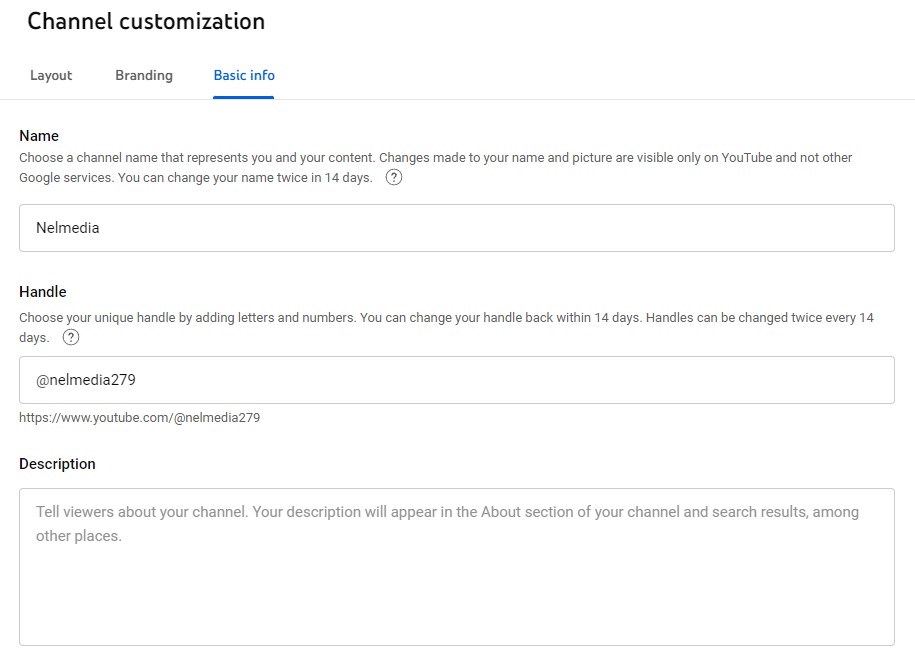
In the Description section, you need to describe what your channel will be about and what the audience can expect to see.
You must also enter the language you will use on the channel.
Here, the URL of your entire channel will be visible.
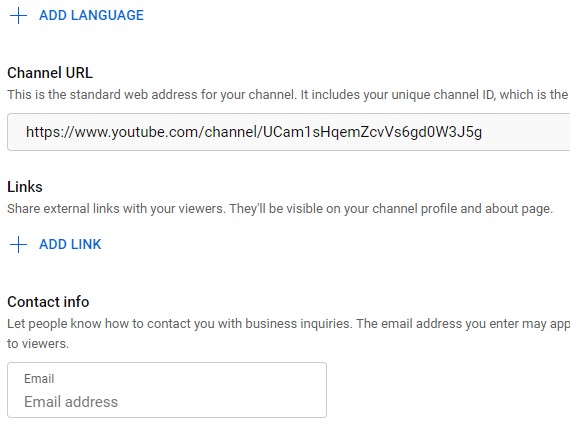
Under the Links option, you can enter the URL of your website, and under Contact info, you can provide an email address for someone to contact you.
Save the information.
General Settings
Under Settings > General, you can set the currency to be used on the channel.
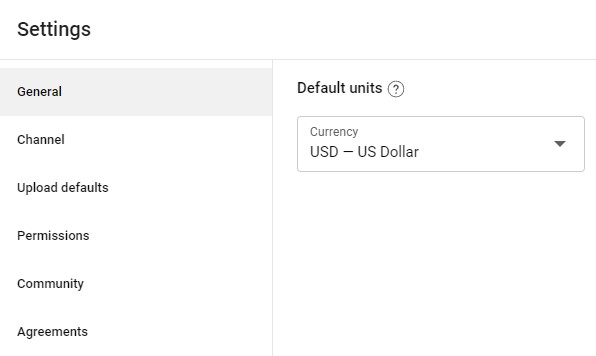
Under Channel > Basic info, you’ll choose the country you come from, and under Keywords, you must enter keywords.
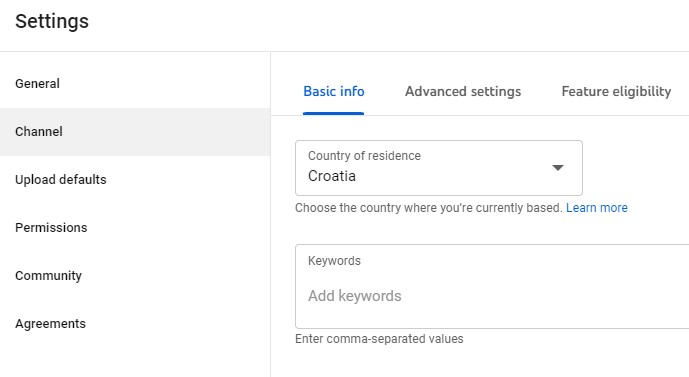
For example, keywords for the topic of “making money online” can be online earnings, internet business, freelance jobs, affiliate marketing, digital marketing, etc.
The keywords you write here will apply to the entire channel when uploading a video.
It’s up to you to modify these keywords for each video entry.
Under the Community option, you can add people who will be moderators of the channel in case you have collaborators.
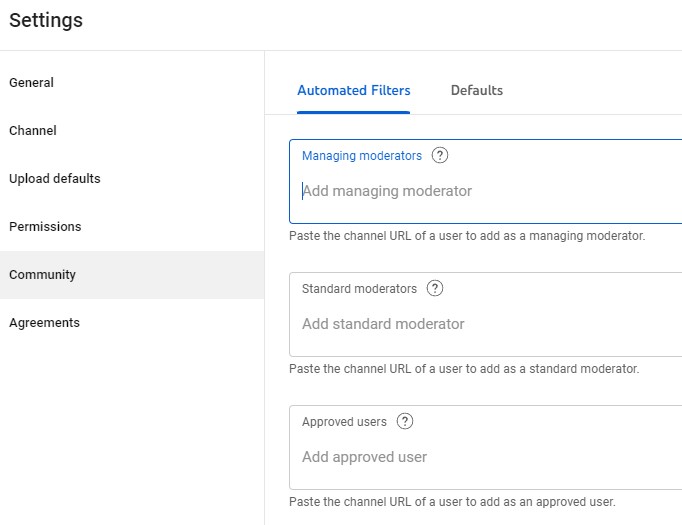
Whatever options you input or change, don’t forget to save them by pressing the Save button.
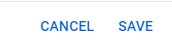
Frequently Asked Questions
Conclusion
We hope that the process of creating a YouTube channel was clear to you.
For the sake of clarity, we will describe adding the first movie to your new channel in the second part.
Recommended reading
♦️ Explore The Magic Of Pictory Text To Video Technology

Get the latest news!
Take a second, join our community, and discover the latest strategies and proven methods for earning extra income on the Internet.
