
How To Sell On Etsy?
Do you have your product but no market?
Would you like to open your online store but don’t have a website?
The solution comes in the form of the Etsy platform.
What Is Etsy?
Etsy is an online platform that allows individuals to sell their handmade or vintage products.
However, recently, it’s also become a marketplace for various digital products.
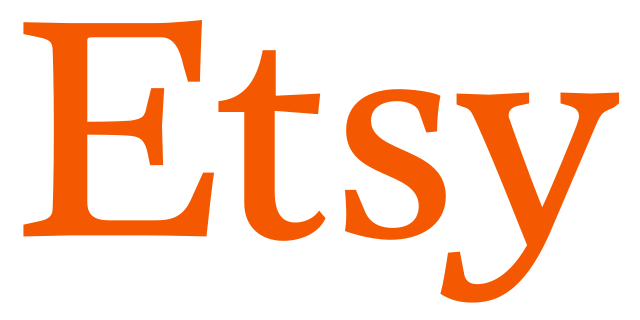
It was established in 2005 and today represents one of the largest online stores for handmade items and artworks.
Opening a store on Etsy can be attractive because the platform provides access to a global audience of buyers, enables easy sales management, and offers marketing tools.
Additionally, Etsy has a large community of sellers and buyers that provide support and advice for growing your business.
For those involved in crafts and art, Etsy is a popular choice for starting an online business.
What Is Needed?
Just opening a store takes about 30 minutes, but defining all elements takes much more.
You’ll need a credit card or a PayPal account.
The initial opening cost is around $10, but it can be higher if you include some additional options.
But let’s go step by step.
Registration On Etsy
At the beginning, you need to register on Etsy.
You can register using your Google, Facebook, or Apple account.
Like with all other services, Etsy will send you an email to verify your email address.
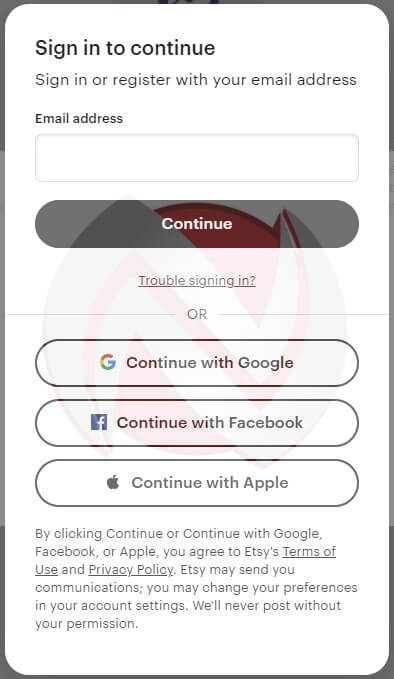
Download the Etsy Mobile App
Although this step is not necessary, you can download the mobile app from the service.
This allows you to keep track of your web store daily.
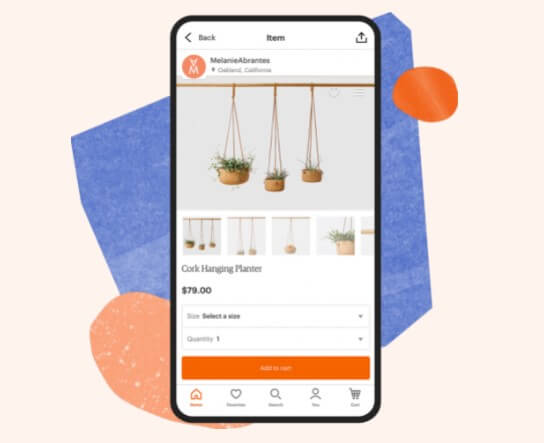
This link will only work when you complete your registration.
Download the mobile application
Filling in Basic Data
Under Shop preferences, you’ll need to enter the language you will use, the country, and the currency.
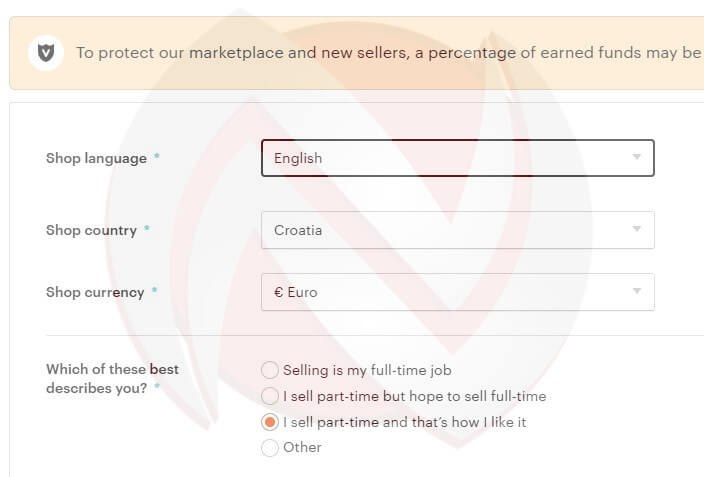
You’ll also have to choose whether you’ll dedicate yourself to the business full-time or part-time.
Name of Your Shop
Under “Name your shop,” you enter the name of your store, and with “Check availability,” you can check if such a name already exists.
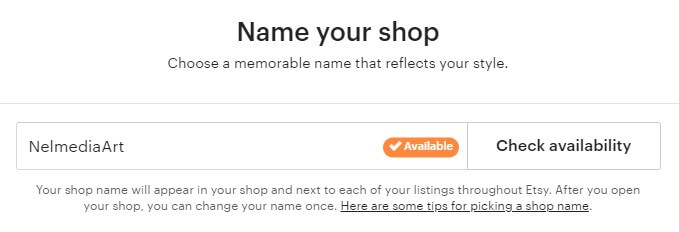
Adding a New Product Listing
Under “Add a new listing,” you enter specific parameters necessary for each product.
The procedure starts with attaching images.
Input of images
Images As you can see in the picture here, you’re entering an image of your product.
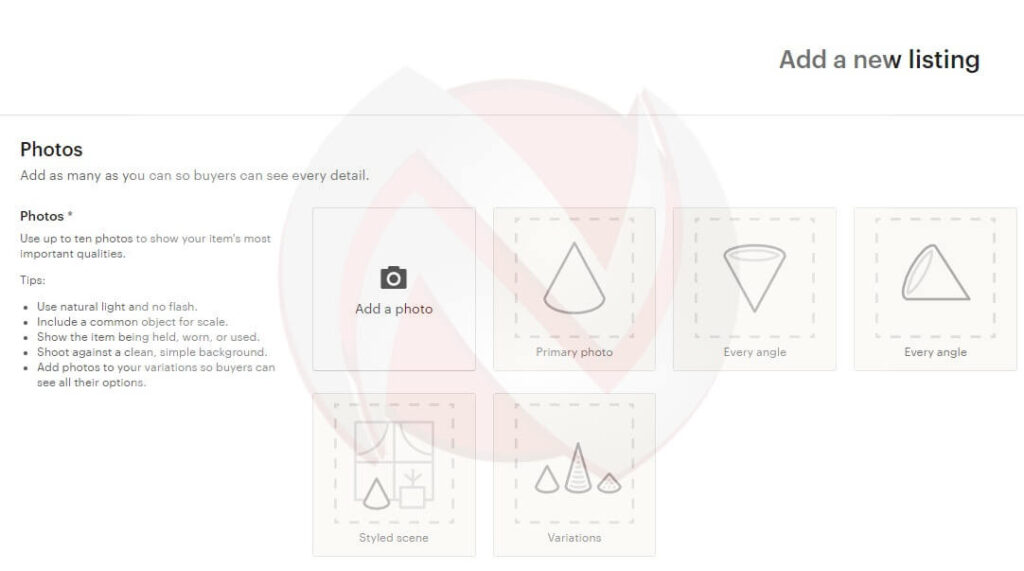
You must attach at least one product image, but additional images are desirable to present the product from different angles for the buyer to get a better understanding of what they’re buying.
It’s also a good idea to include an image showing your product next to a common object for size comparison.
The images should be taken in daylight on a simple, plain background.
Video input
Under “Add a video,” you can attach a recorded video to further demonstrate the functionality of your product.
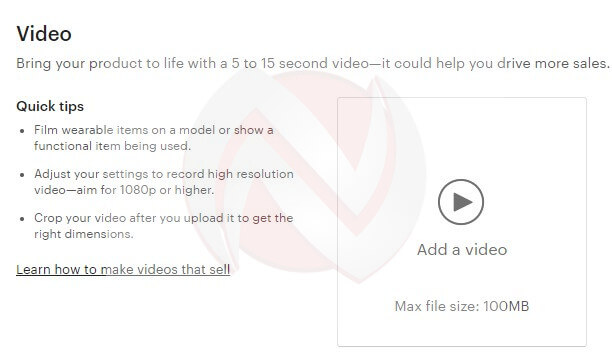
The video should not exceed 100MB.
Detailed product description
Under “Listing details,” you must enter several items:
- Title: The name of your product About this listing – who made the product and what the product is.
- Category: The product category (e.g., men’s pants)
- Renewal options: Here, you choose whether you want the listing to renew automatically or manually. This way, when someone buys your product, and the number of items in stock needs to decrease, it will be done automatically. This allows both you and the buyer to see how many products are left in stock.
- Type: Here, you choose whether the product is physical or digital.
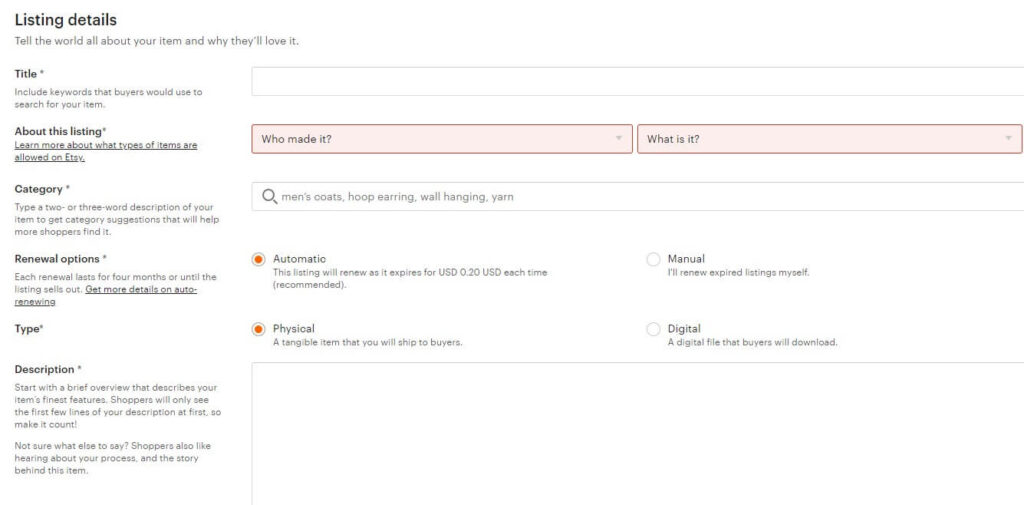
In the end, under “Description,” you must enter a description of the product.
Try to put the most important part of the description in the first two sentences because that part will be visible to your customers first.
Sections
Under “Section,” you must enter the name of the category under which the products will be classified if you have different types.
For example, bracelets, necklaces, and similar.

Under “Tags,” you must enter up to 13 terms that best describe the product.
This can include shape, color, style, function, and more.
The terms should be separated by commas.
Materials Optionally, under “Materials,” you can enter ingredients, components, and the like.
Inventory and Pricing
Under “Inventory and pricing,” you enter:
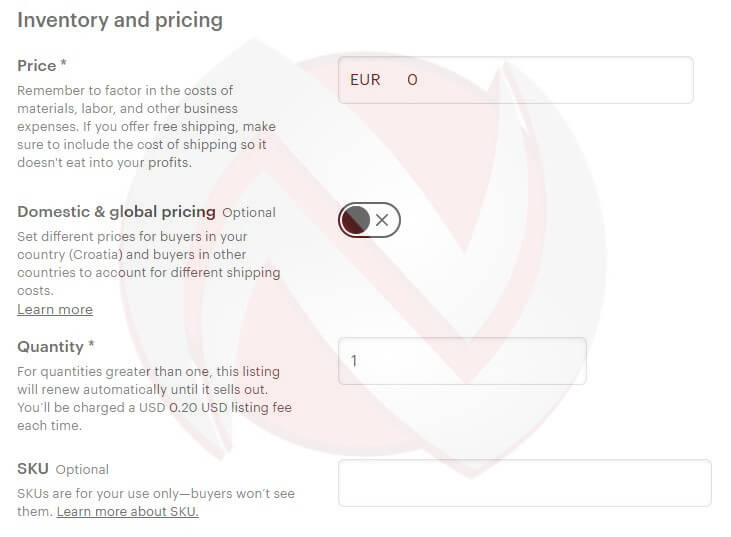
- Price: The price of your product in the currency you selected at the beginning.
- Domestic & Global Pricing: You can enable this option if you plan to have different prices for domestic and international markets.
- Quantity: The number of available units of your product. Each time a sale is made, this number will decrease, and the service will charge $0.20 for stock correction.
- SKU: A code or name that helps you manage products more easily. It’s only visible to you. For example, for a blue shirt, the SKU could be “BS,” and for a red one, “RS.”
Processing Time
Under “Shipping and processing time,” you must enter shipping details.
Details about shipping include:
- Country of origin: Here, you specify the country of origin.
- Processing time: The time required to process the shipment.
- Fixed shipping prices: Here, if you chose different prices for domestic and international markets in previous options, you need to enter the data in two places.
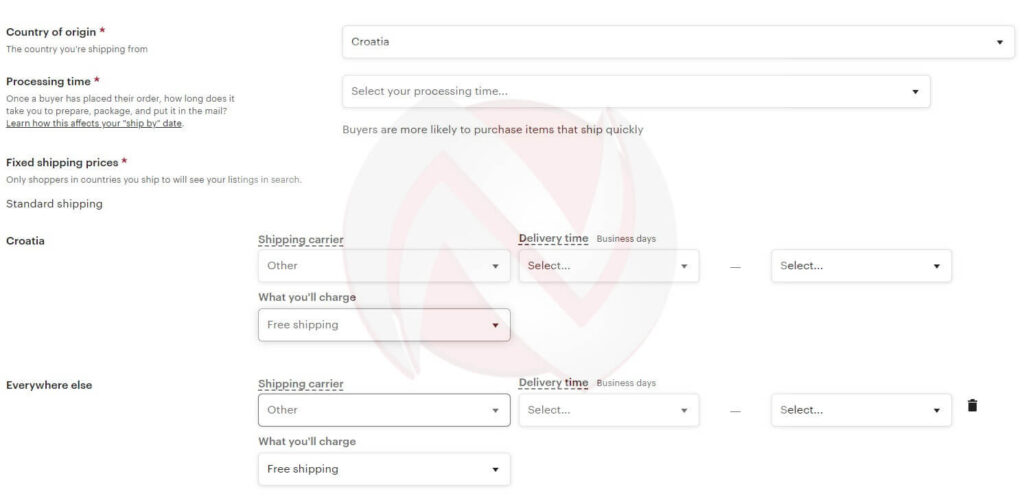
Here, you include:
- Shipping carrier: The service that will deliver the product.
- Delivery time: The time from a certain date to a certain date when the shipment is estimated to be delivered.
The last option is Free Shipping.
If you choose it, the shipping costs will be entirely on your account.
If you opt for a paid option, you’ll need to define the shipping costs.
Under the option of the service that will perform the delivery, if it’s done worldwide, it’s good to engage professional services like FedEx, Overseas, DHL, and the like.
Customs Information
Under “Customs information,” you must enter the customs tariff number.
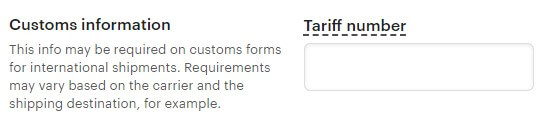
You’ll need to inquire about this number with the delivery service. It depends on the carrier and the destination.
Total Costs
Under “Costs”, you can see how much you’ll pay in total for various service costs.
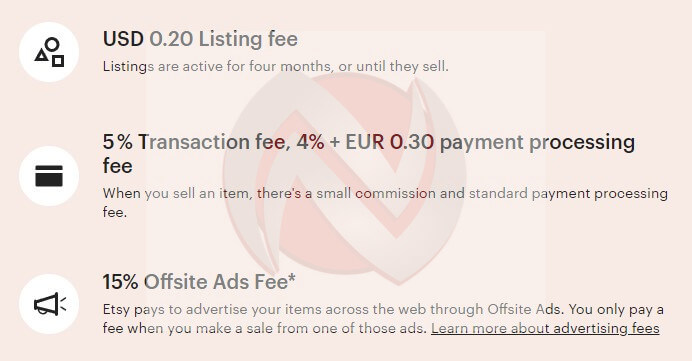
Every change in the number of products (if set to automatic) will be $0.20.
Costs after the sale will be 5% of the transaction price and 4% + $0.30 for funds transfer costs.
If you want additional promotion, it will cost 15%.
Even though it may seem like a lot, extra promotion is a good option at the beginning until people know about you and your business gets going.
Later, it won’t be necessary.
Frequently asked questions
Conclusion
In conclusion, opening a store on Etsy offers a convenient way to sell your handmade or vintage products, as well as digital items.
The platform provides access to a global audience of buyers and offers tools for effective sales management and marketing.
By following the detailed procedure outlined in the text, you can get your Etsy store up and running, and potentially grow your online business.
Keep in mind that Etsy’s service costs are manageable, and you can even consider additional promotions to boost your initial exposure.
You might be interested
Gumroad: Selling Digital Products Made Simple
How To Create A Free Online Shop On Payhip: Sell Digital Products Online

Get the latest news!
Take a second, join our community, and discover the latest strategies and proven methods for earning extra income on the Internet.
