If you’ve always wanted to turn text into video, then this post will help you to do just that.
Or if you want to make your film for the YouTube channel and you don’t want to stand in front of the camera, then Pictory is the solution for you.
What is Pictory?
Pictory is one of the newer services on the Internet that is used to create movies.
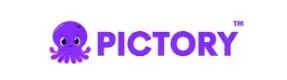
It adds images or animations to the text you insert into it and turns it all into a movie.
Depending on the chosen format, it is possible to create a movie for YouTube or an animation for any of the social networks.
What’s even better is that you can insert music and choose artificially generated voices to read the text that appears in the animation.
Registration
Registration is quite simple and consists of entering a name, email address, and password.
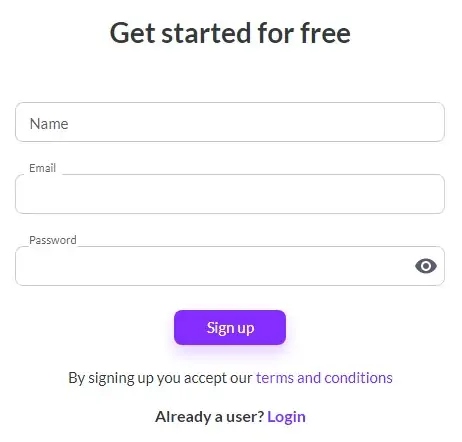
Select video type
The first time you log in, you have to specify how to create a video.
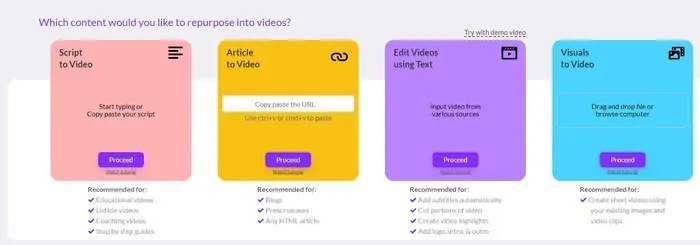
- Script to video will use your already prepared text.
- Article to video will turn your blog post into a video.
- Edit videos using text will make multiple short parts from your existing video
- Visuals to video will use your ready-made images and animations
I have selected one of my posts that I want to turn into a video.
I had to enter a link, and Pictory took care of the rest.
He extracted essential sentences from the text on the blog using artificial intelligence and turned them into scenes.
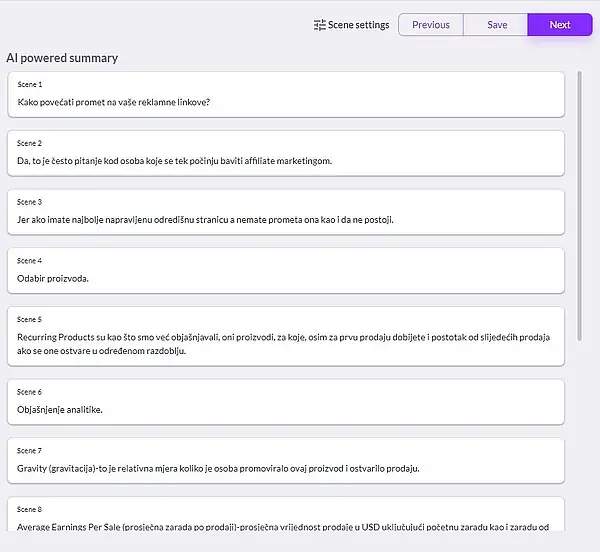
If you want to change something, you can always do so later.
Selecting a template
The next thing you need to do is choose a template.
The pictures on the templates are just to see how the text will look when we choose a certain template, i.e. the font and the way it appears.
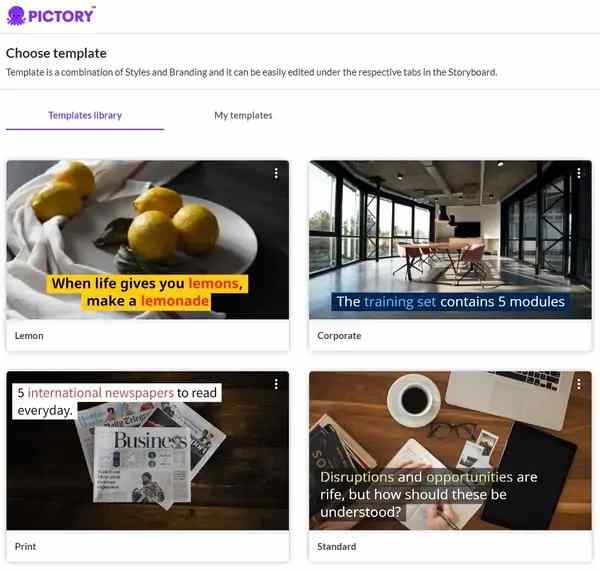
Format selection
Finally, you have to choose the video format.
16:9 will be suitable for YouTube, 9:16 for YouTube shorts, TikTok, Pinterest, and 1:1 for example for Instagram.
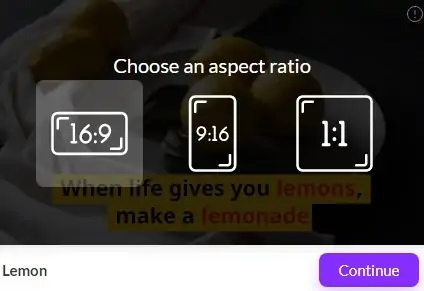
On the opening screen, on the left, there is a toolbar for inserting various animation components, which we will describe below.
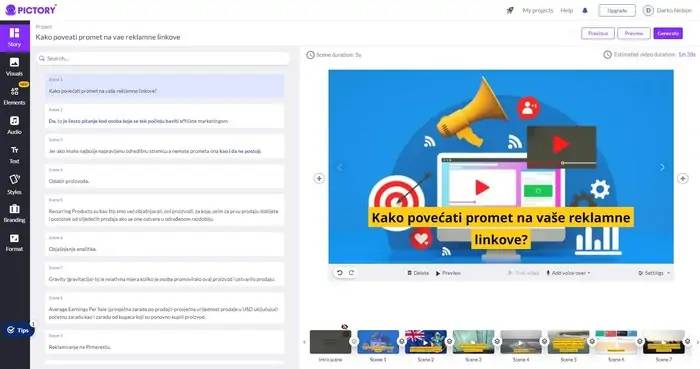
The left part of the screen is reserved for text.
On the right part, there is a small browser where we can review what we have done.
Right below it are the segments, i.e. the individual scenes that make up the animation.
Description of the main screen
All scenes last a few seconds and we can rearrange them as needed and change text, and images, or add elements that we will describe.
Visuals
Under Visuals>Library, visual elements are sorted, namely images and animations.
You can choose them by type or by category.
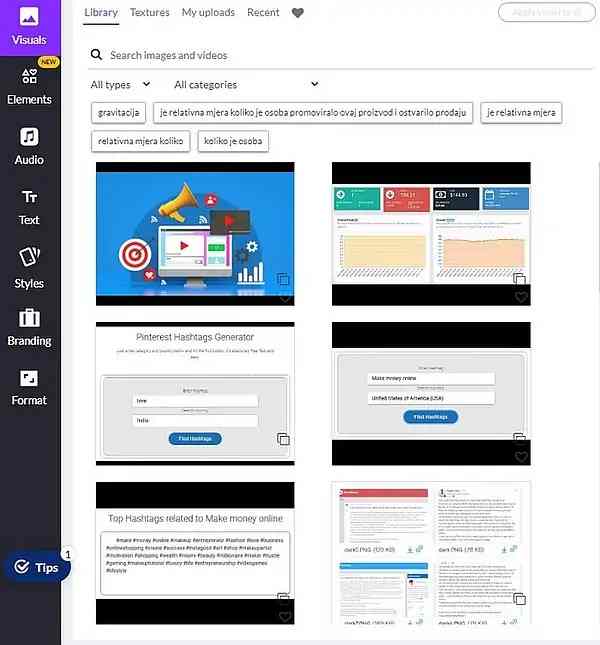
If you want to change an image or animation, select the scene where you want to change it, and under Visuals choose the one you want to replace it with.
Here you can even choose one of the offered textures.
Elements
Elements contain smaller objects for input to scenes.
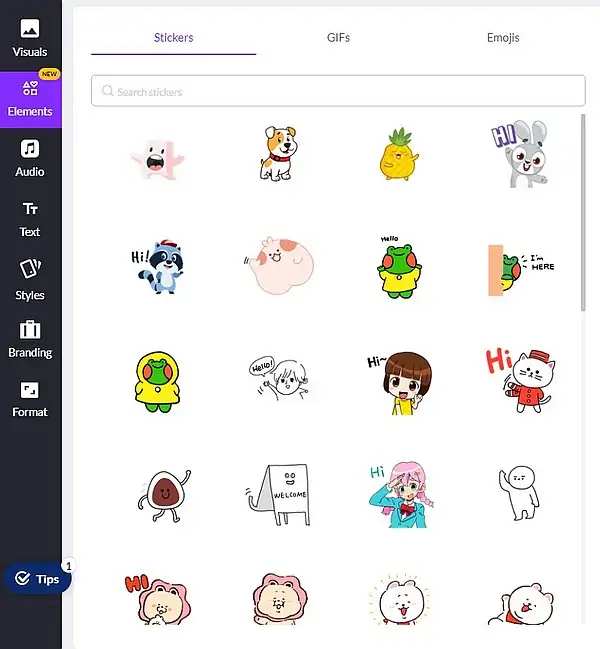
These include Stickers and Emojis that many use on social networks, as well as animated GIFs.
All these elements, by clicking on them, will appear on the scene.
They still need to adjust their size and position on the screen.
Audio
Under the Audio panel, you can choose music sorted by mood, purpose, type, and duration.
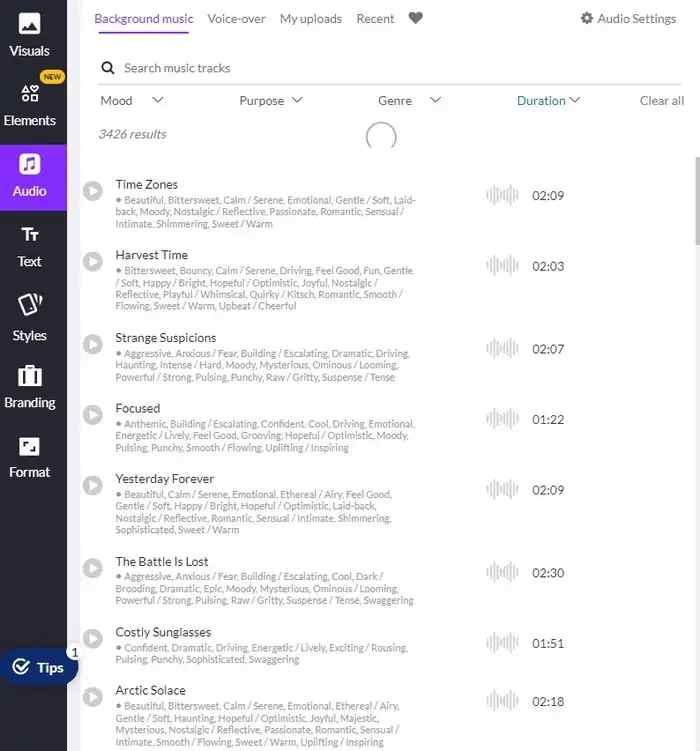
The music you choose will be automatically applied to the entire animation.
Using Audio Settings, adjust the volume of any background music, effect, or voice.
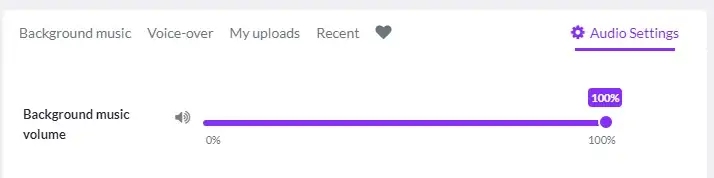
I recommend setting it to 10% if background music lasts the whole movie.
Voice-over
Under Audio we also have Voice-over.
Here we can choose an artificially generated voice that will read the text displayed in the animation.

We can choose about 25 different voices.
However, we must note that they are excellent for the English-speaking area.
We will have to wait a little longer for the correct pronunciation of another language.
But even that problem is not unsolvable.
Under the player, we have an icon next to which it says Add voice-over.
When we activate it, we select the activated microphone and record our voice.

In the same place, we can load a previously recorded speech.
Text
In the Pictory Text option, we can enter the title, subtitle, and body of the text.
But since our text is already defined, you will use this option in addition to other video processing options.
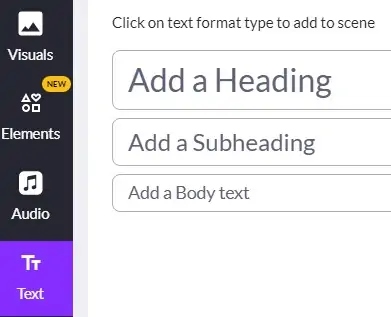
Branding
As many platforms do, Pictory has a branding option.
Video and text input for the introduction and exit is provided here, as well as the selection of a logo that can be visible on the entire animation.
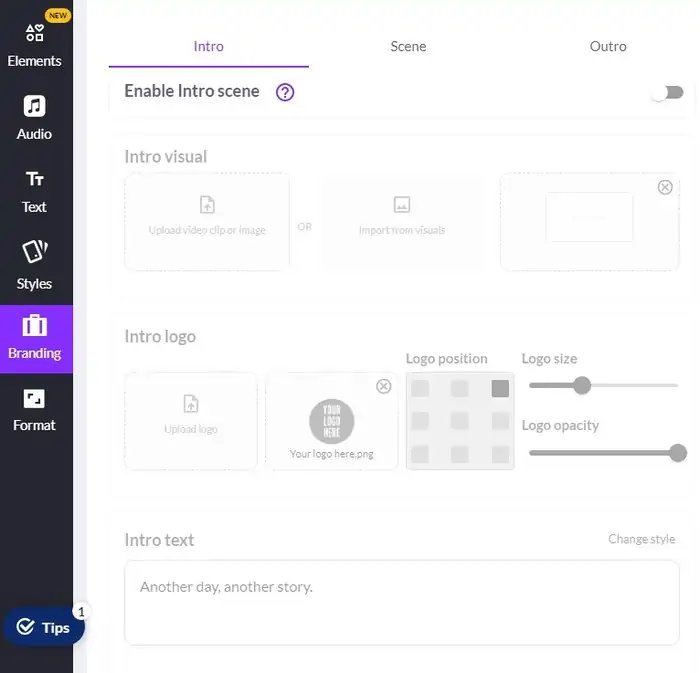
However, this option will be activated only with the paid option.
Format
Under the Format option, you can always change the format in which you want to see the finished animation.
However, if you made a movie in 16:9 format and want to transfer the same movie to 9:16 format, which is well visible on mobile phones, you will have to correct the images and text to adapt them to the new format.
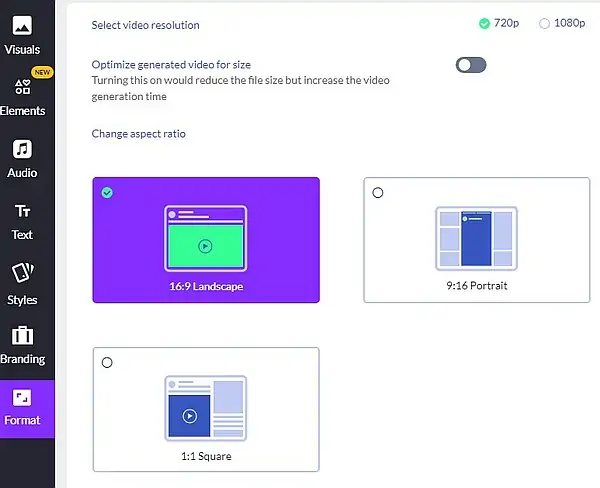
There you can choose 720p or 1080 quality as well as turn on optimization (compression) so that the animation takes up less disk space.
View or create a video
The Preview option will prepare the complete video and you can review it and correct any errors.
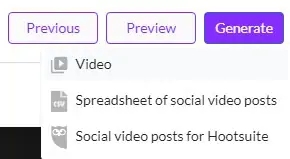
The Generate option will create a final version of the video that your computer will automatically download.
In the final video creation options, we can choose a video or a set of images that we can then use for Pinterest or as a presentation.
Pictory price
In the trial version, you can make three movies in 720p resolution and ten minutes long, but you will not have access to many materials that exist in the paid options.

The price for the Pictory Standard package is $19/month if you don’t post a lot of movies and Premium is $39/month if you post up to 60 videos per month with lots of additional options.
You can use my discount code darko73 if you want a 20% discount on any paid version.
Conclusion
I think Pictory is a good platform for making videos quickly.
It can help even less experienced people to make quality videos.
As usual, I invite you to send a link to your work so we can look at it.
You can see one finished video pin that I made here on my Pinterest profile.

