Link shortening or URL shortener is a process by which you can shorten a long URL into a much shorter one.
A shortened link is easier to read, share and remember, and is especially useful on social networks where character limits are often tight.
In this article, I’ll explain what link shorteners are, their benefits, and some popular link shortener tools like Bitly.
What are link shorteners?
Link shorteners are tools and services on the Internet that can be used to shorten long URLs into much shorter versions.
They modify each long link using their algorithm and make it short, easy to remember, and easy to share.
Although the connection will have a different name, it will not lose its function.
When someone clicks on the shortened link, it will take them to the same place as the link that we shortened.
Advantages of using a link shortening
There are several benefits to using link shorteners, including:
- Better readability: Long URLs can be difficult to read, especially if they contain random characters and numbers.
Shortened links are easier to read and often more visually appealing.
- Easy Sharing: Shortened links can be easily shared on social media platforms, messaging apps, and in email.
- Click Tracking: Many link shorteners offer analytics and tracking tools, which can be useful for measuring engagement and traffic on your links.
Bitly practical application
Although there are many such platforms, I will describe Bitly to explain the procedure.

Registration is simple because you have to enter a username, e-mail address, and password, but you can also create an account using your Google account.
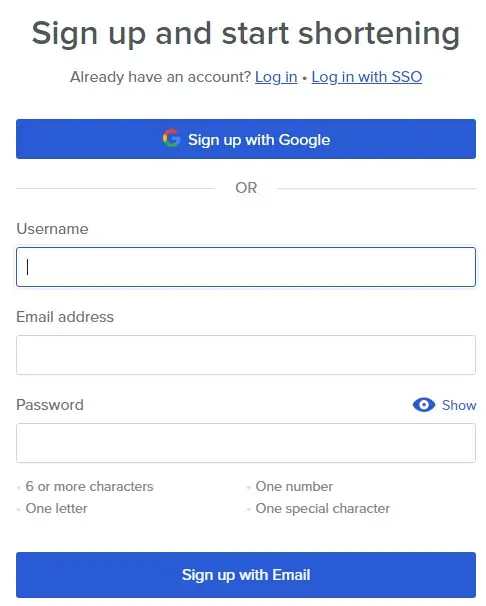
Links
Under the Links option, you will start the link-shortening process by pressing Create your first link.
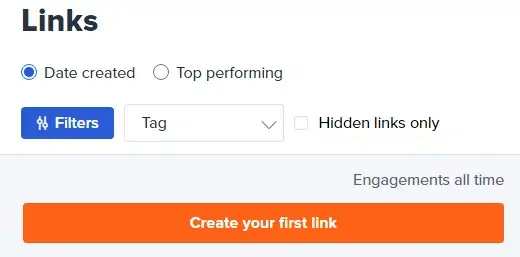
Create new options
When creating a new link, we have to define several parameters.
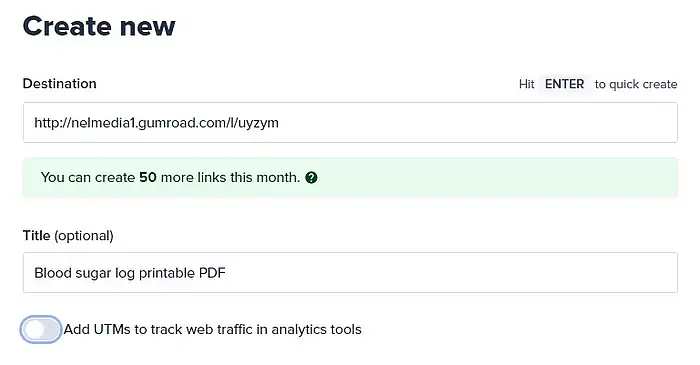
Under Destination, you will enter the link you want to shorten.
We have entered a link from the Gumroad store here.
Under Title, write the title so that they know what the link refers to.
Interestingly, Bitly itself took the title from where our link takes it, i.e. the product in the store.
Of course, you can always change the title.
This is already quite enough and if you do not want additional functions, press “Enter” on the keyboard and your shortened link will be formed.
If we turn on the Add UTMs option, you will be able to enter additional data for better analytics.
Bitly Add UTM
Source
Description of where the traffic comes from advertisement, e-mail, and posts on social networks.
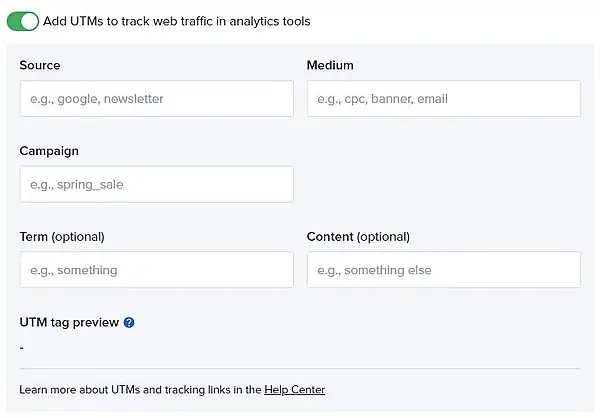
Campaign
The name of the campaign if you are running one.
Medium
Under Medium, you indicate how the link was presented, through social networks, paid ads, emails, etc
Term
A term is the entry of a phrase or keyword that you use in advertising.
You can create multiple links and advertise them, and then see from the analytics which keywords have achieved the most views.
QR Code
If you want, Bitly can also generate your link in the form of a QR Code, which is extremely practical for sharing on mobile devices.
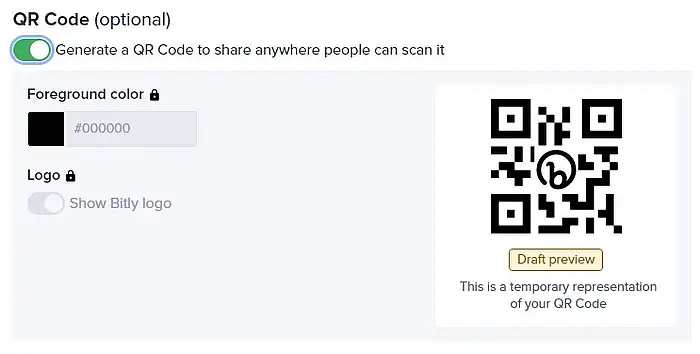
Whatever option you choose, pressing the Generate link will show a shortened version of your link.

Next to it, you will always see the title you wrote when creating it, as well as an icon with the number of views.
Here is my shortened link- to my Gumroad store.
Analytics
With each shortened link, an analytics graph will be visible, showing how many people used the link and from which country they came.
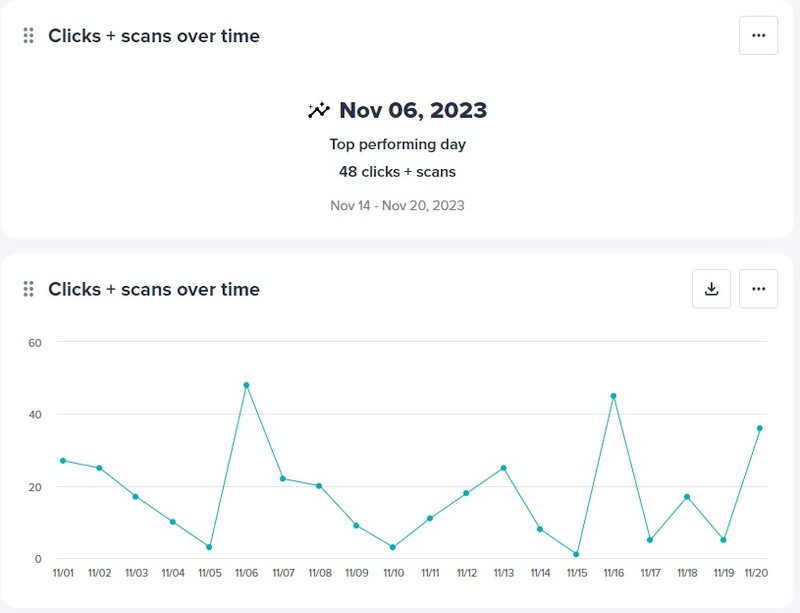
In the paid option, you will also have additional data about where the visits come from, and what devices and operating systems they use.
Link in bio
The link in the bio was an option with which you can make a mini website.
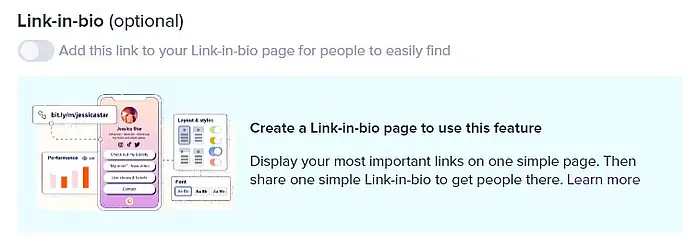
It will serve as a short informative page where your visitors will be redirected to various pages or products that you want to advertise.
Create a link in the bio
The first part of that URL will be bit.ly and the second part can be your company name, your name, or a term unique to you.
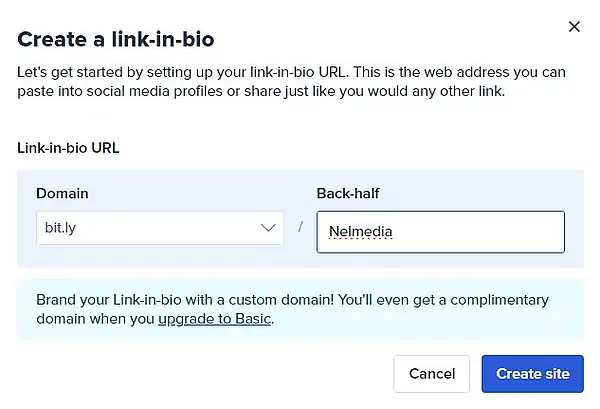
By clicking on Create site, you will have to edit the appearance of such a website.
Customizations
Here you need to define the basic elements of a small website, a button, a title, a short introduction, and an image or logo.
Profile
Under Image, upload a picture or logo of size 400x400px.
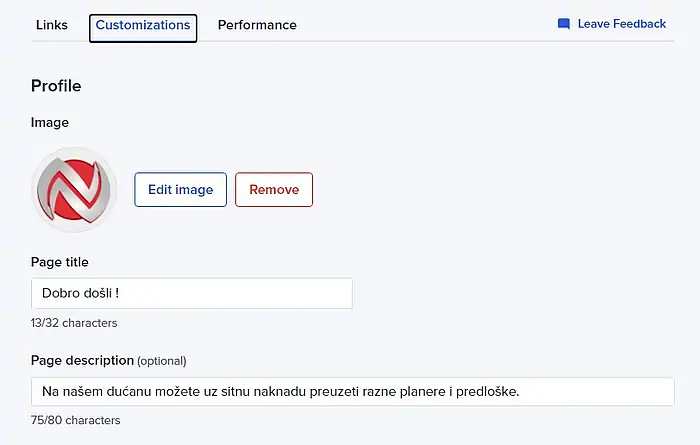
The page title will be the title, and the Page description will be a short description of your page.
The Button label will be the text of the button, and the Bitly link will be an already existing shortened link that you made previously.
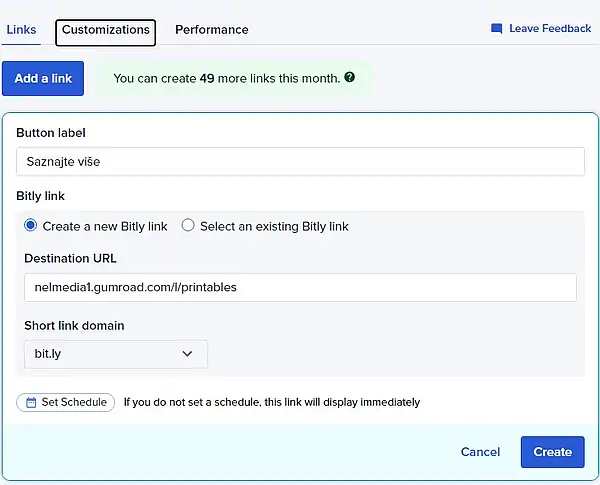
Social profile icons
Social profile icons are used to determine the links to the profiles of your social networks and whether they will be located at the top or bottom of the page.
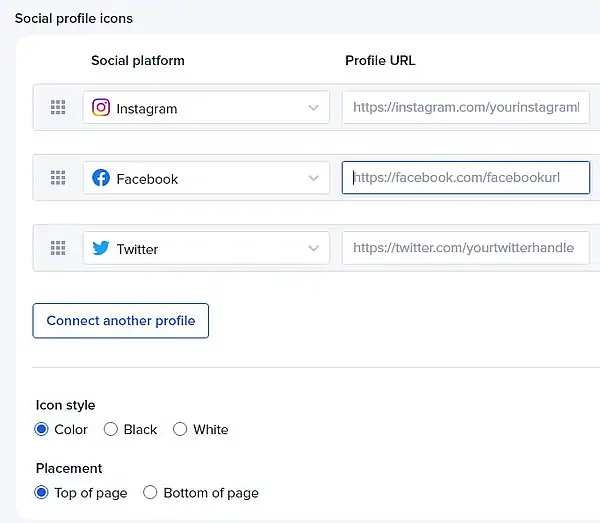
For the icons to become visible, it is necessary to enter a link for at least two profiles on social networks.
Layout & styles
Here we can select more styles and colors for the future page.
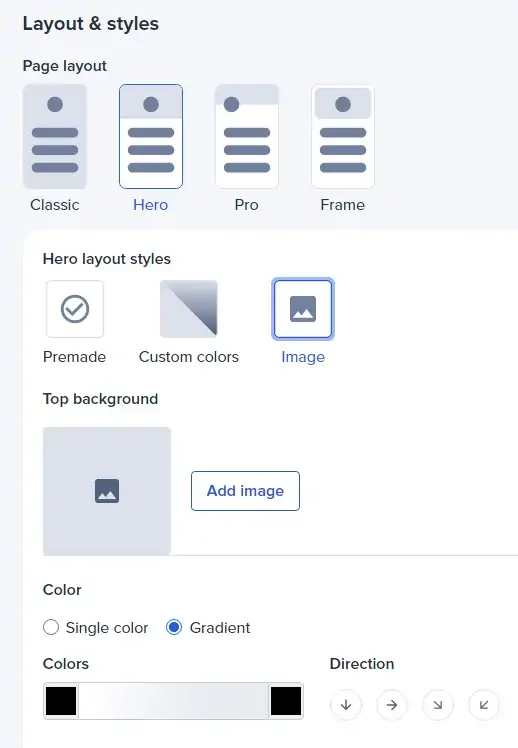
Under the Top background, we can also enter an image that will be visible on the top part of the page.
Buttons
Under Buttons, you choose the shape, shadow, and font, i.e. how the button will look on your page.
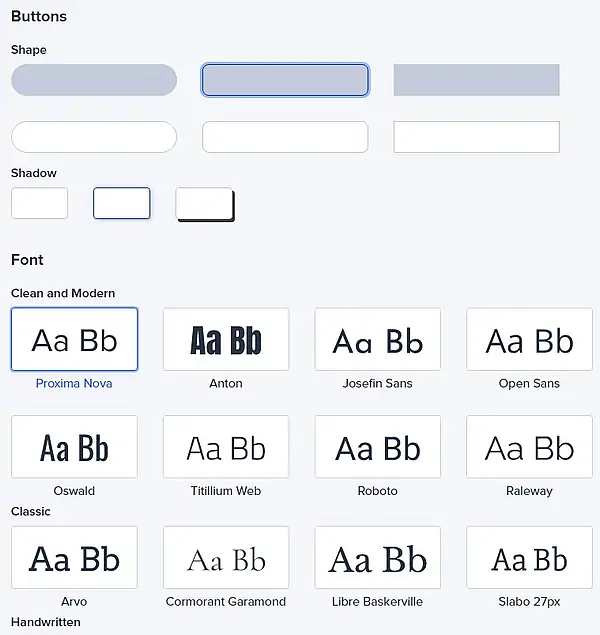
All these changes will be visible in the form of a special Live preview panel.
Ready template
When you have defined everything, press Publish so that your new mini website is published.

As you can see there is only one button. Their number is much higher in paid options.
On the Bitly service, you can shorten up to 50 links in the free version and create one profile page with only one link on it, which is enough for most simple purposes.
You can see how I did it here – https://bit.ly/m/Nelmedia and there is also a QR code.
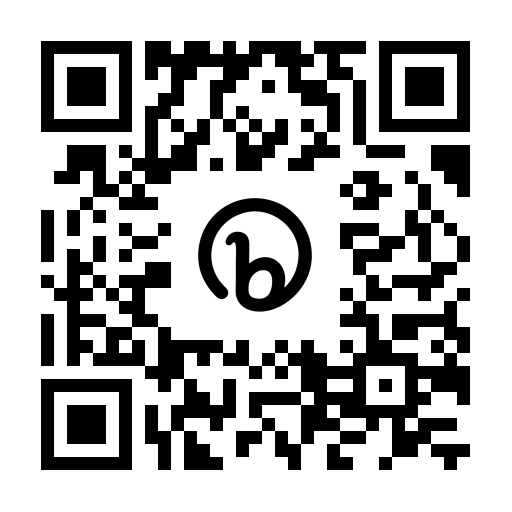
Other applications of shortened links
Shortened links are often used in affiliate marketing.
Since advertising links cannot be shared directly on social networks and platforms such as YouTube, many share them by shortening them.
This avoids landing web pages that would otherwise be used for this purpose.
Recently, they can be found everywhere.
Please feel free to share your questions or compliments in the comments section located below the text.
Other link-shortening services
Suggested reading
Explore the Magic of Pictory Text to Video Technology
Earning with Medium: Unlocking Lucrative Blogging and Monetizing Your Writing

